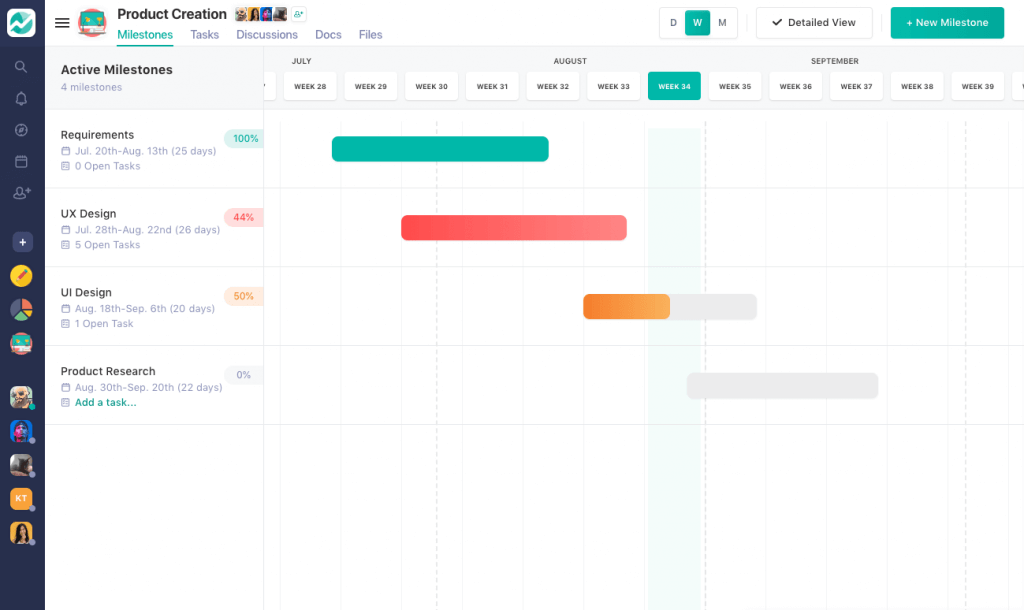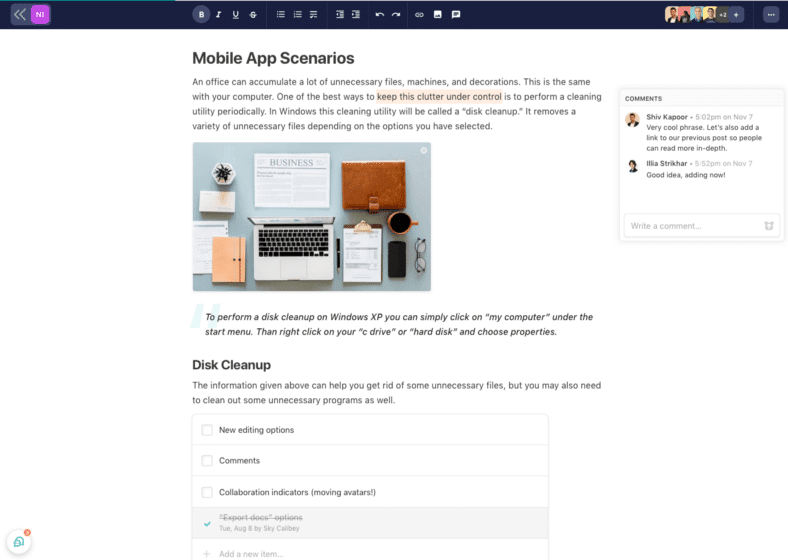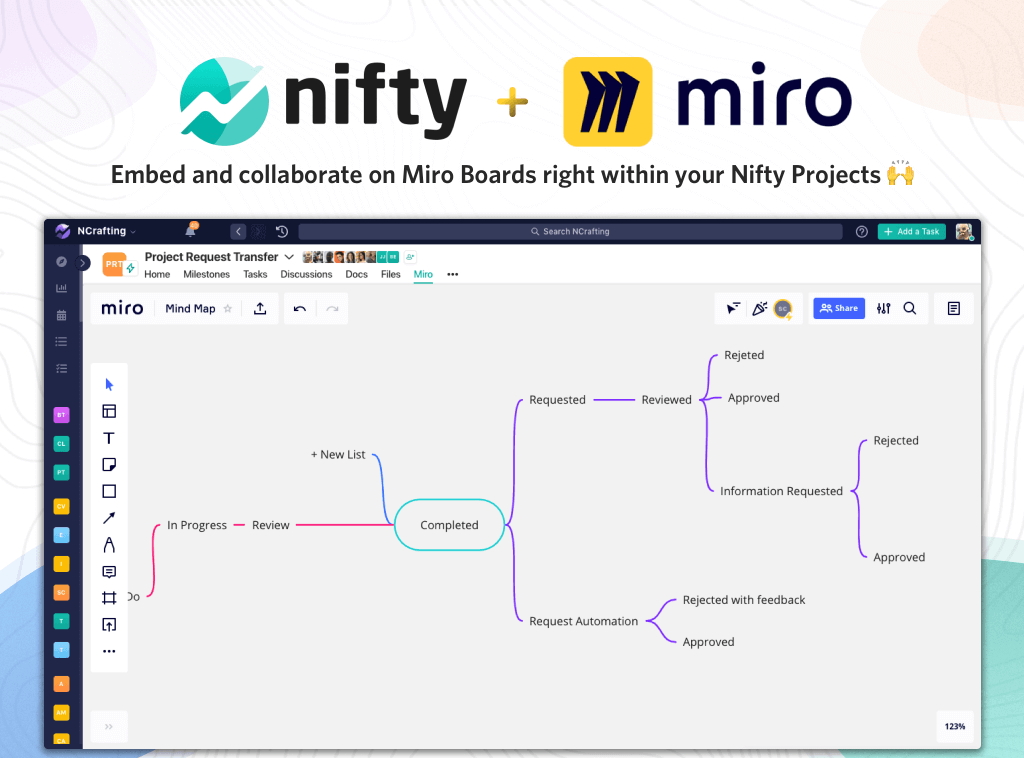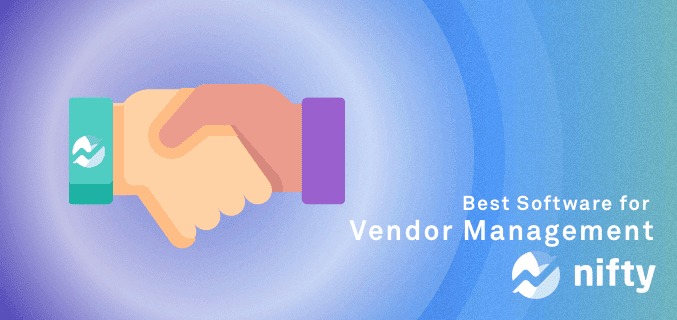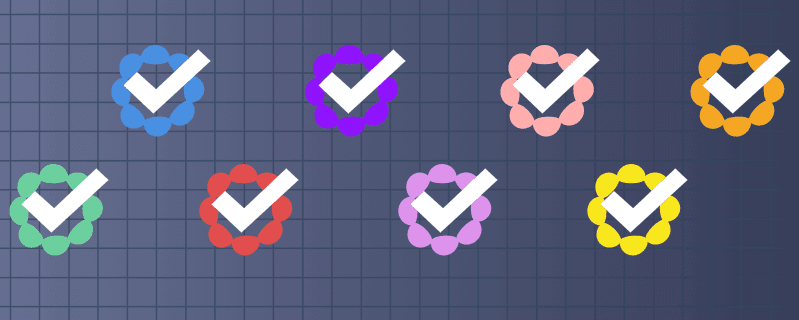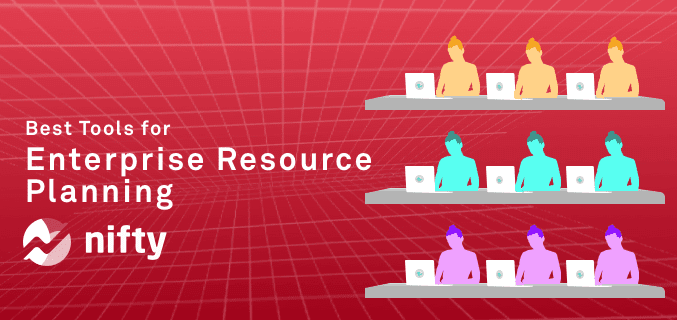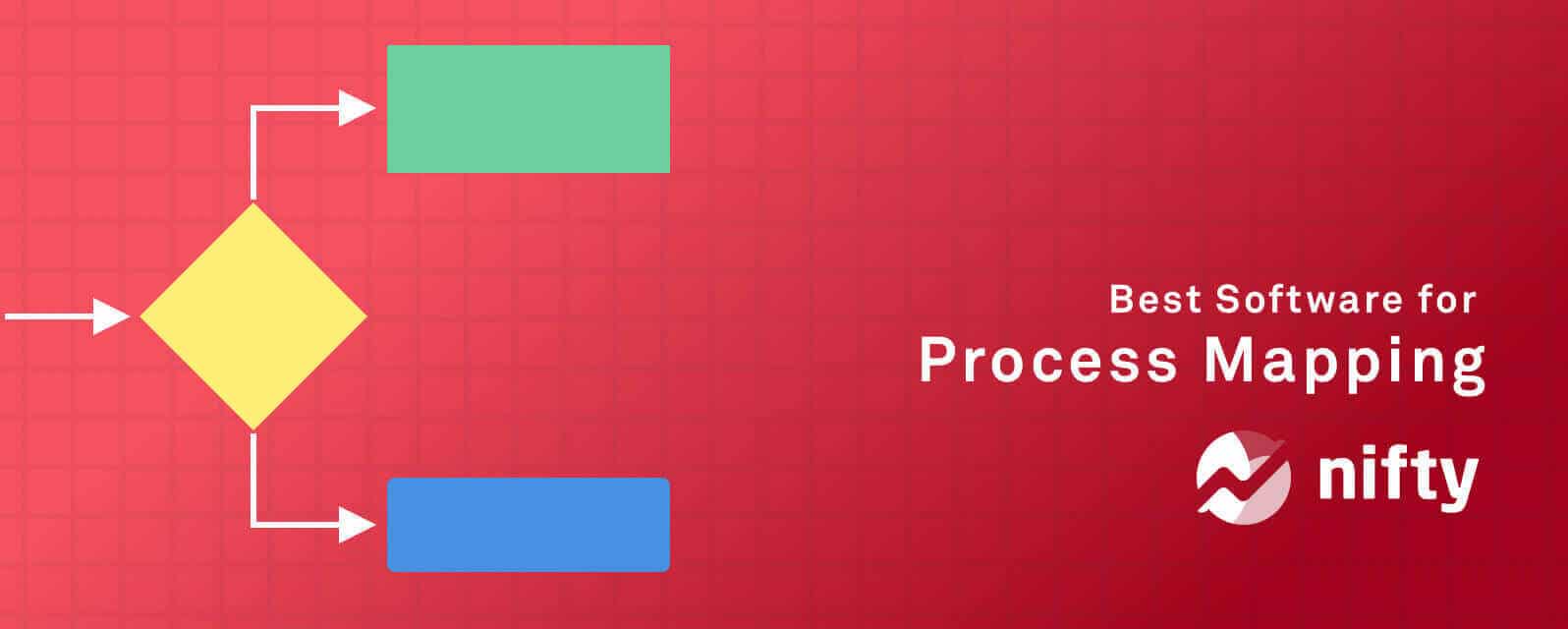
Process mapping tools empower you to visually understand your workflows, identify bottlenecks, and improve operations with a strategic approach. You can analyze—and enhance—your workflows to make smarter decisions for your organization’s future.
In this blog, we’ll dive into the 11 best process mapping tools and software for 2024, comparing key features, pros and cons, and pricing. Whether you’re brainstorming or refining workflows, let’s maximize your business’s efficiency together!
What is process mapping?
Process mapping is basically a graphical representation of a business process. It helps to visualize the steps, tasks, and activities involved in completing a particular process.
It involves creating a visual diagram that depicts the flow of a process from beginning to end, including inputs, outputs, and decision points. It can be done using various tools such as flowcharts, swimlane diagrams, value stream maps, and other process mapping software.
Importance of using process mapping tools and software
Process mapping tools offer 360-degree benefits to organizations such as:
- Visually representing the steps involved in a process and identifying areas where processes can be improved
- Identifying inefficiencies, redundancies, and bottlenecks that may be slowing down the process or causing errors
- Determining areas where automation can be implemented, which can lead to significant cost savings and increased efficiency
- Helping standardize processes to improve quality and reduce variability
- Facilitating collaboration among team members and stakeholders
- Helping teams gain a better understanding of the process and how it can be improved
Criteria for choosing the best process mapping tools and software
| Criteria for choosing the best process mapping tool | How it can be useful for you |
| Ease of use | The tool should have the following: – An intuitive and user-friendly interface that allows users to create process maps quickly and easily, with simple navigation, and clear instructions to help users get started quickly |
| Functionality | The tool should be able to: – Handle a variety of process mapping tasks, such as creating flowcharts, swimlane diagrams, value stream maps, and other types of process maps. – Offer features like drag-and-drop functionality, auto-alignment, and auto-connecting of shapes to help users save time and create accurate diagrams |
| Customization options | Process mapping tools should allow users to: – Customize their diagrams to fit their specific needs, such as adding logos, changing colors, adjusting the size and position of shapes, create their own templates, so they can quickly create process maps that adhere to their organization’s specific standards |
| Integrations | Process mapping tools should be able to: – Integrate with other software applications that you commonly use, such as Microsoft Office, SharePoint, etc. – Make it easy to import data from other sources and export diagrams to other software applications, share diagrams with colleagues |
| Pricing | Some tools offer free versions, while others charge a fee based on the number of users or the features offered. So, make sure to: – Select a tool that offers the right balance of features and affordability for your organization’s needs – Consider the long-term costs of using the tool, such as maintenance and updates, before making a final decision |
11 Best Process Mapping Tools and Software
1. Nifty
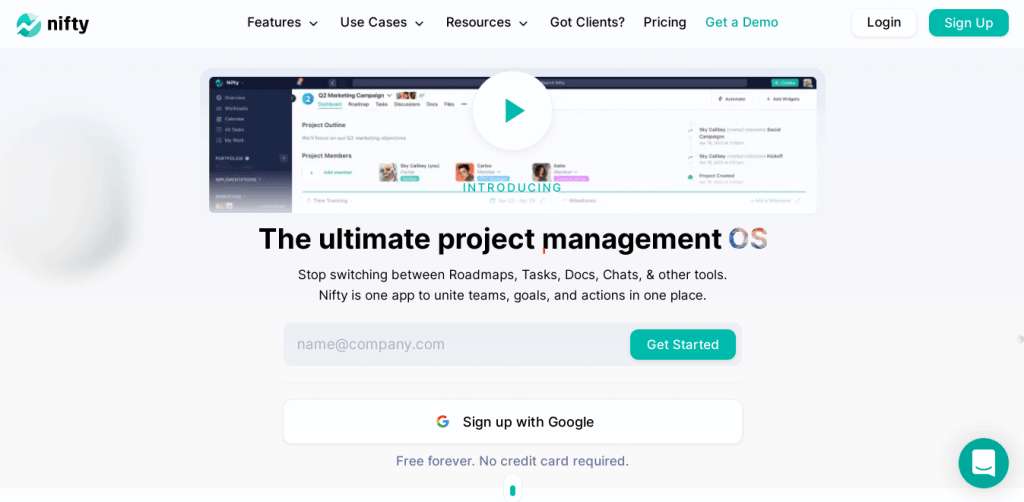
Nifty is a project management and collaboration tool that can also be used as a process mapping tool. It allows users to create, manage, and visualize processes using custom templates, flowcharts, and timelines. Plus, it offers a Miro integration, which enables users to embed Miro boards within Nifty projects.
Top Features:
Here are the key features that make Nifty the best process mapping tool on the market:
1. Roadmaps
Nifty’s Roadmap feature allows you to set project milestones and automate progress tracking toward them based on task completion:
When using the process mapping tool, you can link each process step to a specific milestone, making it easy to track progress and ensure that your team stays on track.
2. Docs
With Nifty’s Docs feature, you can create, edit, and collaborate on project documents within the platform:
When using Nifty as your process mapping tool, you can attach relevant documentation to the different process steps, ensuring that team members have access to the information they need to complete their tasks.
3. Whiteboards
Nifty integrates with Miro, a popular digital whiteboard platform, to give teams even more options for visualizing their processes:
With the integration, you can:
- Import Miro boards into Nifty and link them to specific process steps, providing an additional layer of detail and collaboration
- Create a drip campaign based on the flow created in Miro boards with Task-based embeds feature
- Bring your charts into your employee onboarding documentation with the Doc embeds feature
- Easily reference the information architecture of your new website with the Custom View embed feature
Pros:
- Custom templates: Nifty’s custom process templates can help teams standardize their processes and improve efficiency.
- Visual representations: The tool’s flowcharts and timeline views provide a visual representation of processes that can be helpful for understanding complex workflows.
- Miro integration: Nifty’s Miro integration allows users to incorporate more detailed process maps within their projects.
- Milestones: The milestone feature can help teams stay on track and ensure that important deadlines are met.
Cons:
- Limited customization: While Nifty allows users to create custom templates, users are limited to creating these templates on web and desktop apps only, for now.
Pricing:
- Free plan offers generous free plan with unlimited users and tasks.
- Starter plan starts at $5/user per month
- Pro plan begins at $10/user per month
- Business plan comes at $16/user per month
G2 Score: 4.7 out of 5 stars
✨ Ready to try Nifty for process mapping?
Get Started for Free
2. Lucidchart
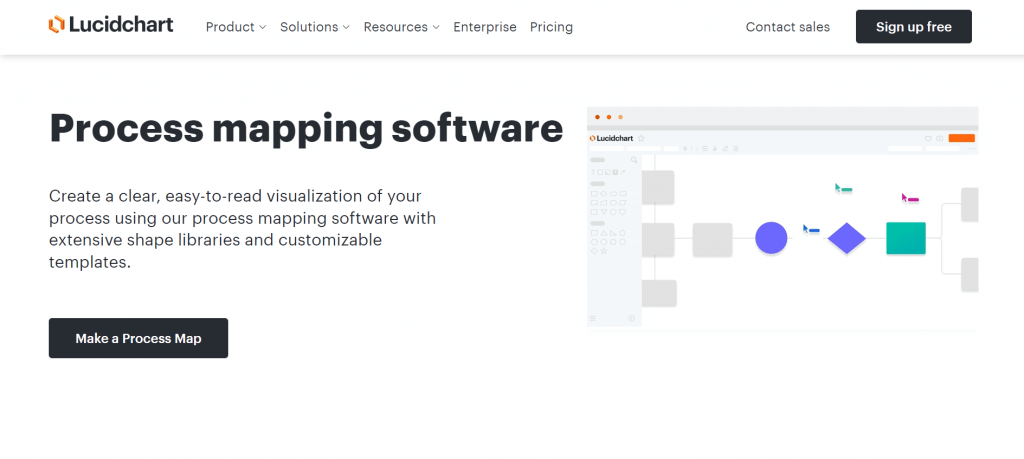
Lucidchart is a cloud-based diagramming and process mapping software that allows users to create diagrams, flowcharts, and process maps in a collaborative environment.
It offers a simple drag-and-drop interface that makes it easy to create professional-looking diagrams. Users can create diagrams from scratch or use one of the many templates available in the tool’s library.
Top features:
- Collaboration: Lucidchart allows multiple users to work on a diagram simultaneously.
- Integrations: Lucidchart integrates with many popular applications such as Google Drive, Microsoft Office, and Salesforce.
- Automation: The tool offers automation features that allow users to create complex diagrams quickly, saving time and improving accuracy.
- Sharing: Users can share diagrams with others via a secure link, embed code, or by exporting the diagram as an image or PDF.
- Templates: Lucidchart offers a wide variety of templates for different types of diagrams, including flowcharts, process maps, and network diagrams.
Pros:
- User-friendly interface: Lucidchart is easy to use and requires no technical knowledge.
- Templates: The tool offers a wide variety of templates that can help users get started quickly.
- Customer support: Lucidchart offers excellent customer support, including a comprehensive help center, email support, and live chat.
Cons:
- Pricing: Lucidchart’s pricing can be expensive for some users, especially those who only need to create diagrams occasionally.
- Limited functionality: While Lucidchart offers many features, it may not be suitable for complex diagrams that require a high degree of customization.
- Speed: Some users may find that the tool can be slow, especially when working with larger diagrams.
- Limited free version: The free version of Lucidchart is limited in terms of features and the number of diagrams that can be created.
Pricing:
- Free: $0
- Individual: $7.95 per user
- Team: $9 per user
- Enterprise: Contact the team
G2 Score: 4.6 out of 5 stars
3. Process Street: One of the good process mapping tools
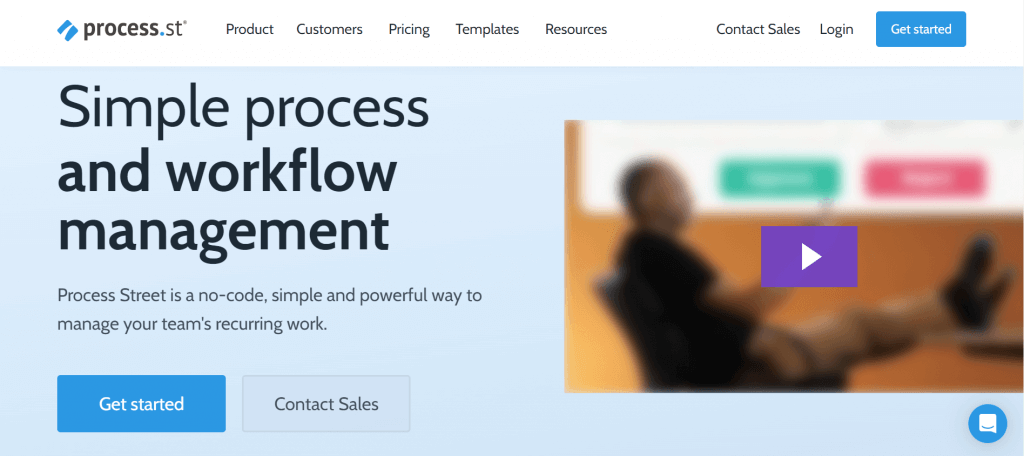
Process Street is one of the few process mapping tools that allows organizations to create and manage standard operating procedures (SOPs) with ease. You can create interactive checklists, capture process data, assign tasks, and track progress.
Top Features:
- Templates: Process Street offers a wide range of pre-built templates that you can customize to fit your specific needs.
- Forms: You can create custom forms to collect data and automate processes.
- Checklist Automation: Process Street allows you to automate repetitive tasks and send reminders for pending tasks.
- Task Assignment: You can assign tasks to team members, set due dates, and track progress.
- Integrations: Process Street integrates with over 1000 other apps, including Zapier, Slack, and Salesforce.
Pros:
- User-Friendly: Process Street’s interface is intuitive and easy to use, even for non-technical users.
- Collaboration: The tool enables teams to collaborate on processes and share knowledge.
- Templates: With pre-built templates, users can quickly create SOPs without starting from scratch.
- Security: Process Street follows industry-standard security protocols to protect user data.
Cons:
- Limited Customization: While the pre-built templates are helpful, the tool’s customization options are limited.
- Price: The tool’s pricing plans may be expensive for small businesses or individuals.
- Integrations: While Process Street integrates with many other apps, some popular ones may be missing.
- Reporting: The tool’s reporting features are basic, and users may need to export data to create more comprehensive reports.
- No offline access: Process Street is entirely cloud-based, so users must have an internet connection to access their workflows.
Pricing:
- Startup: $100 per month
- Pro: $415 per month
- Enterprise: $1,660 per month
G2 Score: 4.6 out of 5 stars
Process Street is good, but know why Nifty is best.
See Yourself
4. MindMeister
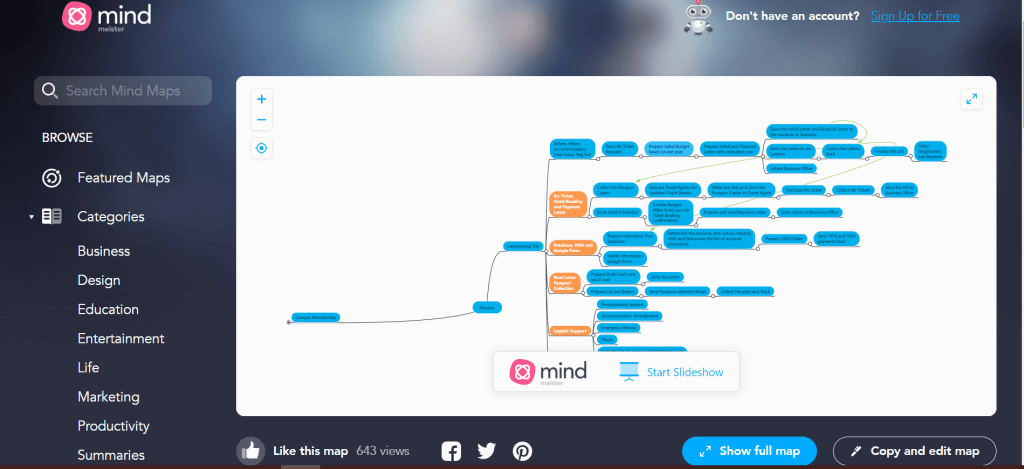
MindMeister is a cloud-based mind mapping and collaboration tool that can also be used for process mapping. It offers a range of features that make it useful for process mapping, such as the ability to create diagrams and flowcharts, add comments and attachments, and collaborate with team members in real time.
Top features:
- Customizable templates: MindMeister offers a range of pre-made templates for process mapping, or you can create your own custom templates.
- Collaboration: Multiple users can collaborate on the same map in real time, making it easy to work on a process map with a team.
- Attachments: The tool allows you to attach files, images, and videos to the process maps and enables you to share relevant information easily.
- Presentation mode: You can present the process maps in a slideshow format and share the map with others in a clear and concise manner.
- Integration: MindMeister integrates with a range of other tools, including Trello, Dropbox, and Google Drive, helping you to import and export data between different applications.
Pros:
- User-friendly interface: MindMeister is easy to use, with a simple drag-and-drop interface that allows you to create process maps quickly and easily.
- Collaboration: MindMeister’s real-time collaboration feature makes it easy for team members to work on the same map simultaneously.
- Customizable templates: MindMeister offers a range of customizable templates for process mapping, saving time, and ensuring consistency across different maps.
- Accessibility: It is a cloud-based tool, which means it can be accessed from anywhere with an internet connection.
Cons:
- Limited functionality: While MindMeister is useful for process mapping, it may not have all the functionality that some users require for more complex processes.
- Cost: Some users may find the cost of the subscription plan to be prohibitive.
Pricing:
- Basic: Free
- Personal: $6.49 per user per month billed annually
- Pro: $10.99 per user per month billed annually
- Business: $16.99 per user per month billed annually
G2 Score: 4.3 out of 5 stars
5. Pipefy: Cloud-based process management platform
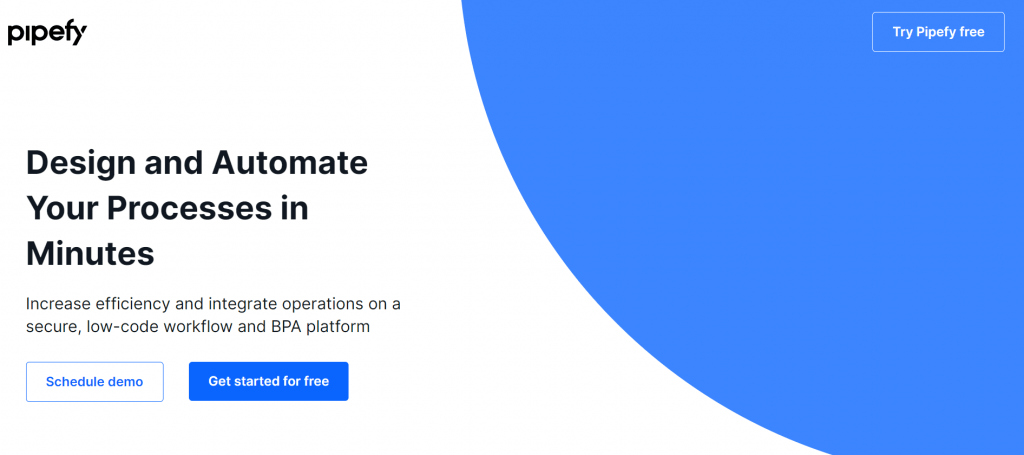
Pipefy is a cloud-based process management platform that enables businesses to manage and automate their workflows. It can be used as a process mapping tool to visually represent business processes and make it easier for teams to collaborate as well as improve workflows.
Top features:
- Customizable workflows: Pipefy allows you to create custom workflows that match your specific business processes. You can use pre-built templates or create your own from scratch.
- Automation: The platform enables you to automate repetitive tasks, such as sending emails, creating tasks, and updating records, saving time and reducing errors.
- Reporting and analytics: The tool provides real-time data and analytics, enabling you to track key metrics, identify bottlenecks, and improve processes.
- Collaboration: The platform provides a centralized workspace where teams can collaborate on tasks, share files, and communicate in real-time.
Pros:
- Integration: The platform’s integration with other tools makes it easy to connect workflows with other systems.
- Analytics: Pipefy’s reporting and analytics features provide real-time data that can help teams make data-driven decisions.
Cons:
- Limited free plan: The platform’s free plan is limited in terms of features and the number of users, which may not be sufficient for larger teams or complex workflows.
- Steep learning curve: Some users may find Pipefy’s features and functionality overwhelming at first, which may require some training and onboarding.
- No offline access: Pipefy is a cloud-based platform, which means that users need an internet connection to access it.
Pricing: Contact the team
G2 Score: 4.6 out of 5 stars
6. Microsoft Visio
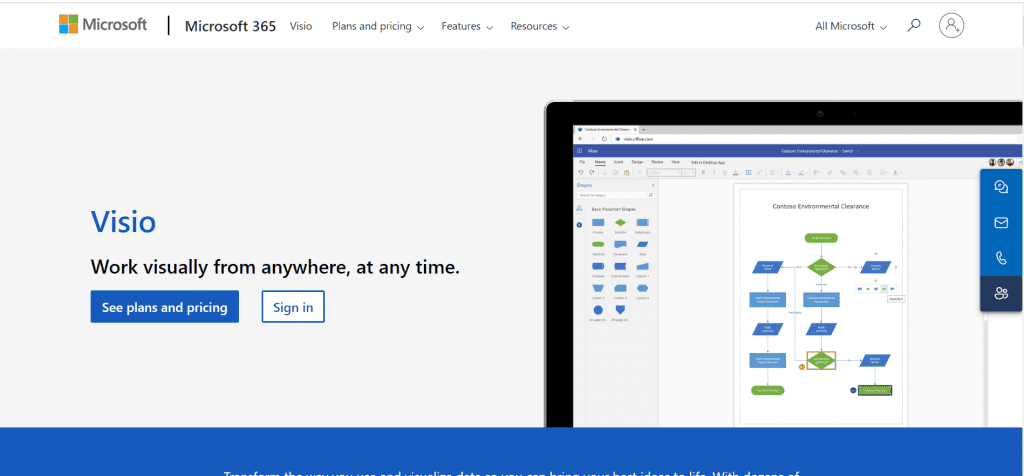
Microsoft Visio is an excellent process mapping software for creating complex flowcharts, technical drawings, etc. So, if you want to create highly detailed and polished diagrams, this tool makes it easy.
Top features:
- Extensive customization options: This process mapping tool offers wide-ranging customization options, including premade templates, starter diagrams, stencils, and more, which are available in the Visio desktop and web app.
- Flowchart: The platform provides a vast library of shapes, stencils, and templates to help you convert data and information into impactful stories.
- Org charts: Build org charts and visualize hierarchy, team, and reporting structures on the go.
Pros:
- Collaboration-friendly: It allows seamless integration with Office 365, making it useful for users who actively use Microsoft products. Plus, the tool is easy to share with colleagues and work simultaneously.
- Versatile: The tool is best suited for professionals in business, engineering, and IT.
Cons:
- Integration: The tool offers poor integration options for apps outside of the Microsoft ecosystem.
- Data linking: Data linking feature is not available without the Visio desktop app.
Pricing:
- Visio Plan 1: $5 per user per month billed annually
- Visio Plan 2: $15 per user per month billed annually
- One-time purchase plans start at $309.99
G2 Score: 4.2 out of 5 stars
7. ClickUp
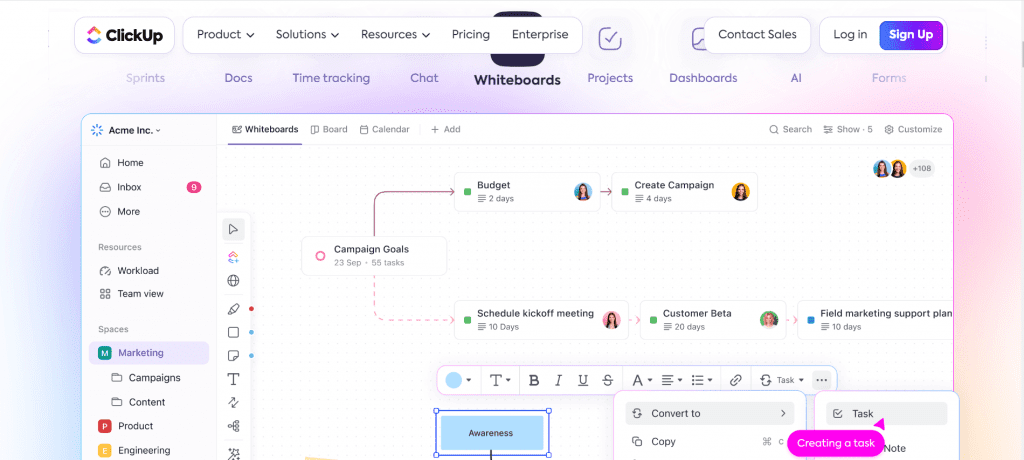
Though ClickUp is known as an all-in-one platform, it offers visual features to build process maps on the go, making it a good process mapping tool. Teams get live updates on the changes automatically, ensuring no information is missed through the cracks.
Top features:
- Whiteboard: The virtual Whiteboard feature helps teams to collaborate and brainstorm ideas in real-time
- Mind maps: Intuitive mind maps enable teams to draw connections between tasks and ideas and map out workflows using drag-and-drop nodes.
Pros:
- Template library: It offers hundreds of templates for a variety of roles such as Finance, Creative and Design, IT, Marketing, etc.
Cons:
- Learning curve: ClickUp’s rich features can be intimidating for beginners.
Pricing:
- Free Forever: $0
- Unlimited: $7 per user per month
- Business: $12 per user per month
- Enterprise: Custom pricing
G2 Score: 4.7 out of 5 stars
Looking for a cost-effective ClickUp alternative?
Try Nifty
8. Gliffy: One of the top process mapping tools
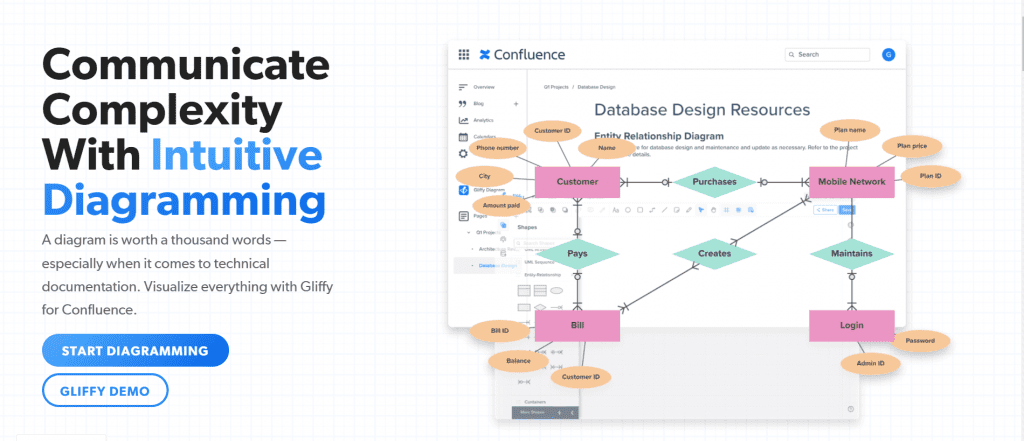
Gliffy is among the top process mapping tools. It helps startups and enterprises leverage powerful diagramming features and capture ideas collaboratively. You can use a plethora of templates and add custom diagrams and information easily.
Top features:
- Variety of diagrams: You can use Gliffy to create process diagrams, architecture diagrams, network diagrams, and mermaid diagrams.
- Confluence: It offers process mapping features that are tailored for Confluence, such as searchable text within diagrams, automatic updates across all copies, interactive linked layers, direct CSV upload for data integration, etc.
- Jira integration: Gliffy also offers integration with Jira, where you can add flowcharts, process diagrams, etc., directly to Jira and drive efficient communication.
- Gliffy online: Gliffy offers an all-in-one easy-to-use whiteboard. this online diagramming app allows you to draw flowcharts online, create org charts, and more.
Pros:
- Intuitive interface: It is an easy to use drag and drop diagram building tool, which is interactive and intuitive.
- Guides: The tool provides in-depth guides, making it helpful for beginners.
- Integration: It offers integration with Confluence and JIRA.
Cons:
- Speed: Some users report that the tool slows down during the process of building diagrams and processes.
Pricing:
- Professional: $8 per user per month, billed annually (1 to 9 users); $6 per user per month, billed annually (10 to 50 users)
- Enterprise: Custom pricing
G2 Score: 4.4 out of 5 stars
9. SmartDraw: Unified Visual Mapping Tool
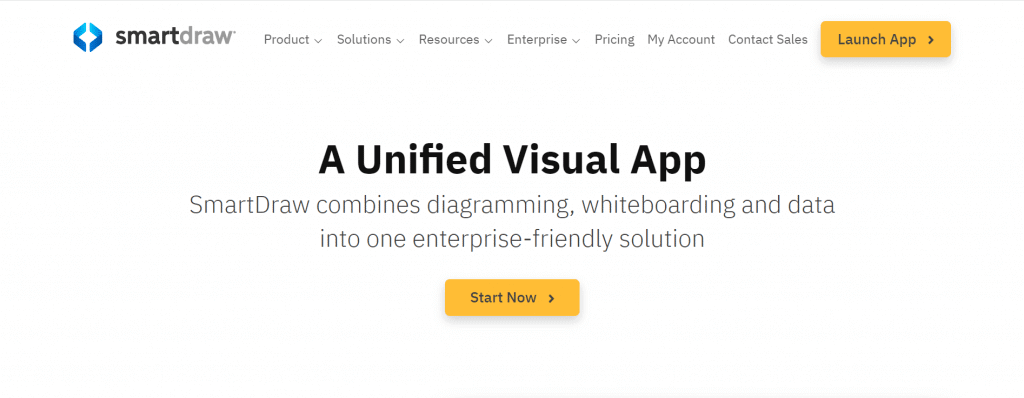
Smart Draw’s biggest draw (pun not intended) is its ability to offer diagramming, whiteboarding and data into one holistic process mapping software.
Top features:
- Diagramming: It helps your team to build flowcharts, org charts, CAD drawings and more.
- Whiteboarding: Managers can leverage free-form brainstorming using whiteboarding and draw diagrams like flowcharts and roadmaps with the team together.
Pros:
- Intuitive interface: It simplifies the process of creating complex flowcharts, diagrams, and other visuals, allowing users with zero design experience to use it easily. It also offers drag-and-drop functionality and a huge library of templates and symbols for your users to choose from.
Cons:
- Slow performance: Some users report that SmartDraw can be resource-intensive, leading to slower performance.
- Limited customization: The platform offers limited customization options for advanced design needs.
Pricing:
- Individual: $9.95 per month, billed annually
- Team: $8.25 per month, billed annually (3 user minimum)
- Site: $2,995 billed annually
G2 Score: 4.6 out of 5 stars
10. Draw.io
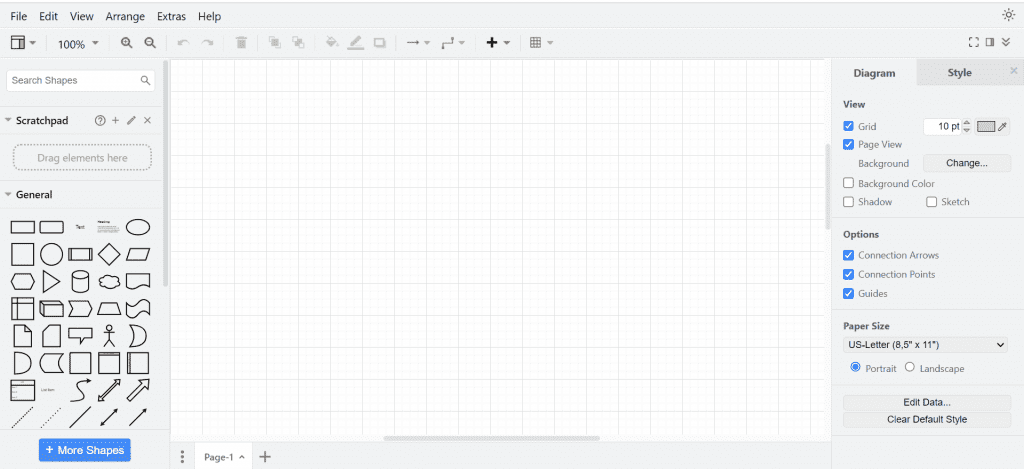
If you’re looking for simple and straightforward process mapping software, Draw.io is for you. Most people consider it the “industry standard for diagramming.” This free process mapping tool can create any kind of diagram, from simple flowcharts to more layered SIPOC diagrams.
Top features:
- Cloud sync: The tool easily syncs with the user’s cloud storage, allowing them to access the diagram anytime, anywhere.
Pros:
- Free: The tool is completely free to use for unlimited graphics.
- Easy to use: The software is extremely easy to use and doesn’t require any technical knowledge to use.
Cons:
- Templates: The tool doesn’t offer a lot of variety for templates.
- Distracting: Some users report that if the autosaving option is enabled, you’ll constantly see a distracting message “Saving…” in the top bar.
Pricing: Completely free to use
G2 Score: 4.3 out of 5 stars
11. Canva: Visual Process Mapping Tool
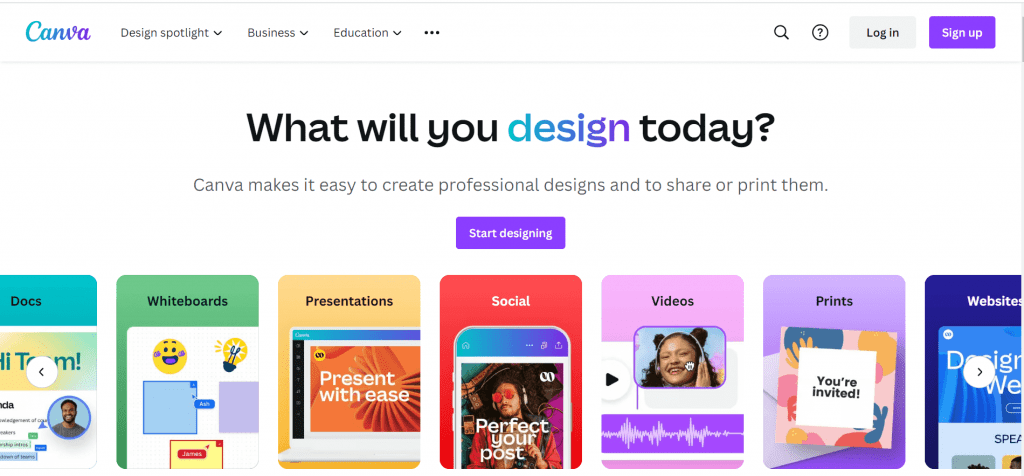
Canva is a popular graphic design software that helps create visual maps, diagrams, and more. You can use their built-in template to speed up your visual process mapping or create one from scratch.
Top features:
- Templates: The tool offers over 2,50,000 free templates.
- Web-based and mobile-friendly: Users can use the web-based tool or mobile app and create process templates on the go.
- Advanced editing: Users can animate text, add filters, effects, etc. and leverage shapes, icons, illustrations, etc. to create highly-engaging process maps.
Pros:
- Interface: It offers a user-friendly interface and a wide range of design tools, making it useful for beginners and professionals.
- Easy to use drag-and-drop feature: Unlike Adobe Photoshop, you don’t need to know the technicalities of using Canva’s drag-and-drop feature. It is simple and easy to use.
- Diverse elements: Offers access to multiple templates, graphics, and photos for projects.
Cons:
- Cost: Some users find the pricing to be too premium.
- No offline access: Canva cannot be used without an internet connection.
Pricing:
- Canva Free: $0
- Canva Pro: $122 per year per person billed annually
- Canva Teams: $103 per year per person billed annually (minimum 3 people $309 per year)
- Canva Enterprise: Custom pricing
G2 Score: 4.7 out of 5 stars
Tips for choosing the right process mapping tool or software
Choosing the right process mapping tool or software becomes easier if you keep the following tips in mind:
1. Compatibility: Ensure that the tool you select is compatible with your existing technology stack, including your operating system, web browser, and other software tools.
2. Collaboration: Look for a tool that enables collaboration among team members, stakeholders, and other relevant parties. Remember that collaboration features such as commenting, sharing, and real-time editing can help improve communication and enhance teamwork.
3. Customization: Choose a tool that can be customized to fit your specific needs, such as the ability to use customized workflows, templates, and reports.
4. Integration: Consider a tool that integrates with other software tools and systems that you use in your business (think: agile project management tools, CRM systems, and analytics platforms).
5. Cost: Evaluate the total cost of ownership of the tool, such as:
- Initial purchase price
- Ongoing maintenance and support costs
- Additional fees or charges
6. Training and Support: Ensure that the tool you choose provides adequate training and support to help you get the most out of it. As a pro tip, look for resources such as user manuals, video tutorials, and online forums where you can connect with other users and experts.
Select the best process mapping tools to boost your productivity
Process mapping tools are central to improving your operational efficiency and productivity. By identifying and analyzing key processes, you can eliminate bottlenecks, reduce waste, and enhance overall performance.
The eleven process mapping software listed in this guide offers a range of features and capabilities, from simple flowchart creators to comprehensive process management systems.
So, take the time to select the right tool for your personalized needs and streamline operations, improve collaboration, and achieve goals more efficiently.
It’s worth noting that while these tools can be immensely helpful, they are only one part of the process improvement equation. To truly optimize operations, focus on having a solid understanding of your goals, metrics, and workflows, and be willing to continually monitor and adapt the processes as needed.
Take your time to evaluate other process mapping tools, but we are sure you would 💗 Nifty! Sign up for free to see it in action. ✨
FAQs
What are examples of process mapping?
Process mapping is a visual representation of the steps involved in a process, workflow, or system. Here are some examples of process mapping:
- Flowcharts: These are diagrams that show the steps of a process, often using symbols or shapes to represent different stages and decision points.
- Swimlane diagrams: These are flowcharts that show the roles and responsibilities of different people or departments involved in the process.
- Value stream maps: These are visual representations of the entire value stream for a product or service, from the initial customer request to the delivery of the final product or service.
- Business process models: These are detailed diagrams that show the inputs, outputs, and actions involved in a specific business process.
What are the types of process mapping?
The different types of process mapping include:
- As-is process mapping which is used to document the current state of a process or workflow.
- To-be process mapping helps create a vision of the future state of a process or workflow, often as part of a process improvement or redesign effort.
- Value stream mapping is used to identify and eliminate waste in a process or system.
- Swimlane mapping helps show the handoffs and interactions between different teams or departments involved in a process.
Is Miro a process mapping tool?
Yes, Miro can be used as a process mapping tool. Miro is a digital whiteboard platform that can be used for a variety of purposes, including process mapping. It provides templates and tools for creating flowcharts, diagrams, and other visual representations of processes.