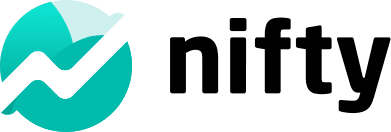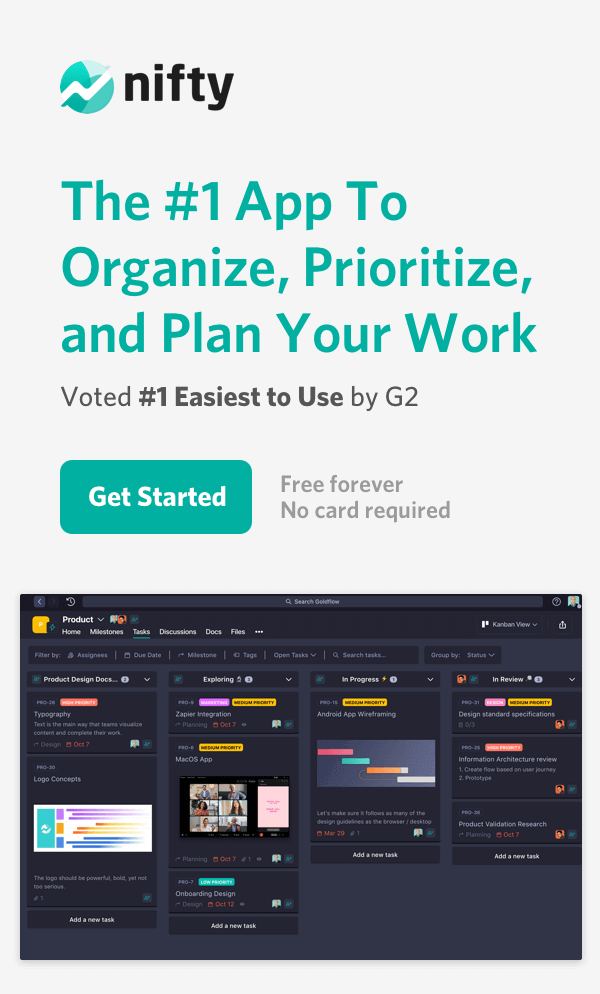How to Export Data from Basecamp

Time to move on from Basecamp? Here’s how you can move your projects easily.
Basecamp was an early pioneer in online collaboration and remains a popular option, especially amongst service-based teams. While Basecamp’s benefits generally come in the form of ease of use and predictable, flat pricing, managing work with Basecamp can be challenging for many teams because:
- Basecamp’s layout and design are outdated and no longer represent modernized agency brands
- Product innovation is rather stagnant and has been quickly outpaced by competition
- Scaling your project load on Basecamp is difficult and unintuitive, and forces many to live in their email inbox
Moving on from Basecamp
Your company, like many others, may find that it’s time to move on from Basecamp to a new solution that better represents your brand and supports your team’s success. But what are the best ways to move on from Basecamp?
Let’s start with exporting your data.
Exporting your Basecamp Data as .html
Basecamp doesn’t offer the ability to export your data as a .CSV like most project management solutions do. Their .html export allows you to essentially backup your Basecamp projects to be opened locally–which is worth doing for security purposes–but won’t be of much help in moving your data to a new solution. If you’re looking for ways to move your Basecamp data into a new project management solution, look to the Importing into a Basecamp Alternative section of this article.
There are two ways to export your data, depending on if you are on Basecamp 2 or Basecamp 3.
Basecamp 2 Data .html Export
- Start by heading to your Account page and select the Set up or download an export option.
- Here is where you can select the scope of the export. Note that on large project or accounts with a lot of files, the export might take some time.
- After the export is concluded, you’ll receive your file as an email which you’ll have three days to download.
Basecamp 3 .html Data Export
- Start by going to Adminland in the top right of the screen beneath your avatar.
- Next, scroll until you find the option to Export data from this account
- Here you’ll select the scope of projects and teams you’d like to export. Once finished, select Export my data.
- From here you’ll receive an email with your export that you can click around locally.
Importing Basecamp into an Alternative
While these .html exports are great to have for security and records purposes, they won’t get you very far in transitioning your data into a new solution. In order to pick up right where you left off in Basecamp, you’ll want to find the best solution for your team, then import your data. But with all of the options in the workflow space right now, which is the best for your and your clients?
You’ll want a solution that is:
- Easy to use for your and your clients while still offering modern features
- Always evolving with new features to improve its experience
- Affordable, predictable pricing that doesn’t limit how many clients you can work with
Your search for a new solution should start and end with Nifty.
Nifty is Easy to Use
In a side-by-side comparison with Basecamp on G2, Nifty wins out in nearly every category, most notably Ease of Use, Ease of Setup, Ease of Admin, and Quality of Support. You can be confident that you, your team, and your clients will all succeed in Nifty starting day one.
Nifty is Constantly Improving
With bi-weekly updates that constantly improve Nifty’s collaborative ecosystem, you can expect that you and your clients will have access to start-of-the-art features that always focus on usability instead of flashiness. There’s a reason that the same G2 comparison gave Nifty’s Product Direction a 94% grade to Basecamp’s 74%.
Nifty’s Pricing is Built For Your Success
Not only does Nifty offer flat, predictable pricing that you’re used to with Basecamp, but any of Nifty’s plans can also be paid for on a per-user basis, meaning smaller teams don’t need to overpay for premium features. Clients (as Guests) are unlimited on all paid Nifty plans.
If you’re ready to get started on Nifty for free, let’s talk about how you’ll move your Basecamp data over quickly and easily.
Importing Basecamp Data into Nifty
There are two main ways to import your data into Nifty; during sign up, and before sign up. If you decide to sign up for Nifty before importing data, you’ll have the opportunity to import it afterwards.
Importing During Sign Up
- During your signup process, after creating your personal account and Workspace details, you’ll be presented the option to import from Basecamp. Select the Basecamp option and sign into your Basecamp account.
- Once signed in, select the projects that you’d like to carry over to your Nifty Workspace.
- Importing during signup won’t give you the opportunity to match Basecamp users with Nifty users as you’ve not yet invited any collaborators into Nifty. That said, when you load your Workspace, it will be populated with your Basecamp data!
Importing After Sign Up
If you’d like to see what Nifty looks like from scratch, you can choose to import Basecamp data into Nifty after sign up. Here’s how.
- Find the Import Projects action from Dropdown Menu.
- Follow the steps in the Import During Sign Up portion of this article, though note that if you’ve invited collaborators in the meantime, you’ll be able to align their Basecamp assignments with assignments in Nifty.
Migrating from Basecamp to Nifty
Your business will thrive after moving from Basecamp to Nifty as you’ll enjoy an enhanced collaboration on browser, mobile, and desktop at a predictable price. Your clients will love to see their project progress automated through Milestones, and as a business owner, you’ll be able to keep on top of all of your project deadlines and tasks with Overview, Workloads, and All Tasks.
You’ll be comfortable and confident setting up camp in Nifty while picking up your projects right where they left off!
👉 Nifty offers a free 14-day trial. No card required. Get Started Now 🎉