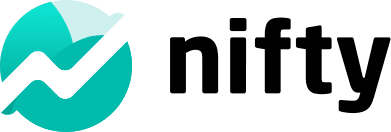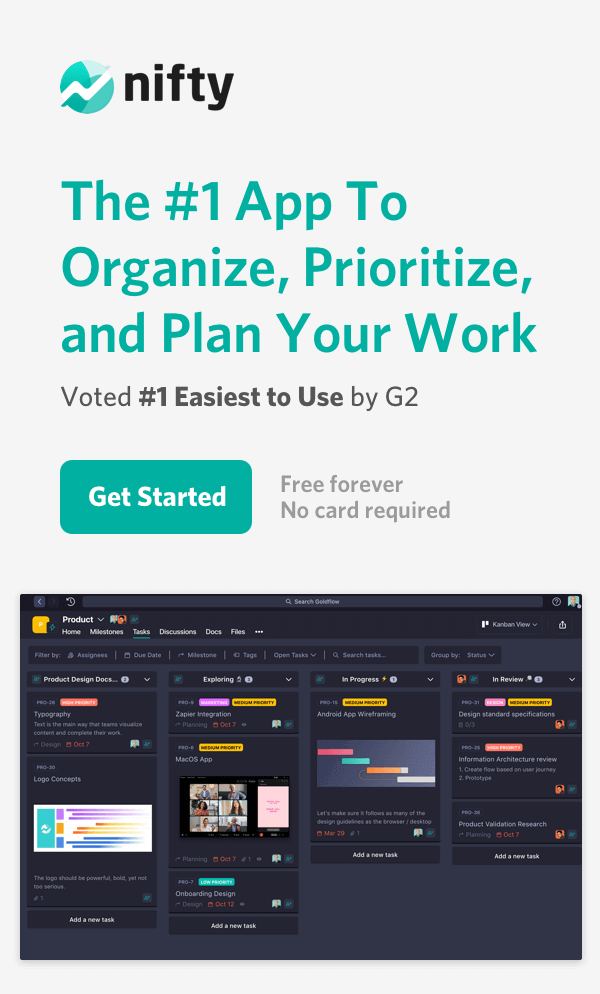10 Best Microsoft Visio Alternative Options to Try in 2025

Diagramming tools are a must-have for teams that need to bring their ideas and processes to life. You’ll find them everywhere—in strategy docs, engineering plans, wikis, and technical specs.
Microsoft Visio is one of the big names in this space. But it’s not for everyone. It’s pricey and can feel clunky if all you want is something simple or creative.
You might need a tool that sparks ideas more freely. Maybe you’re after something that syncs easily with your project management software or doubles as a collaborative whiteboard. Or you could just be looking for a no-cost app to whip up quick mind maps, support complex diagrams, or organize your thoughts.
Whatever you’re after, this list of 10 best Microsoft Visio alternatives will help you find the right fit.
What is Microsoft Visio
Microsoft Visio is a powerful diagramming software designed to help professionals create a wide range of visual representations. From flowcharts and organizational charts to network diagrams and detailed diagrams, Visio offers robust tools for visualizing complex information. As part of the Microsoft Office suite, it integrates seamlessly with other Microsoft products, making it a popular choice for businesses and individuals alike.
With Visio, users can create detailed diagrams that illustrate data, processes, and systems clearly and effectively. Whether you’re mapping out a network infrastructure, designing an organizational chart, or creating data flow diagrams, Visio provides the features and flexibility needed to produce professional diagrams. However, its complexity and cost can be a barrier for some users, leading many to seek out more accessible and affordable alternatives.
What to Look for in a Microsoft Visio Alternative?
Let’s now talk about what to look for in a Visio alternative:
- Ease of use: Does it have a simple interface that’s easy to navigate? If you’ve spent years with Visio and love how it feels, you might want something with a similar workflow.
- Custom options: Can it handle the kind of diagrams or mind maps you need? Does it let you tweak things the way you like?
- Data handling: Can it pull data from tools like Excel or connect it to your BI software? Does it let you import Visio files for a smooth switch?
- Teamwork: Does it let everyone jump into the same diagram to edit or comment in real-time?
- Cost: Is there a free version or a price point that fits your budget?
Benefits of Using a Microsoft Visio Alternative
While Microsoft Visio is a well-established diagramming tool, it may not be the best fit for everyone. Here are some compelling reasons to consider a Microsoft Visio alternative:
- Cost Savings: Many Visio alternatives offer similar features at a fraction of the cost, or even for free. This makes them an attractive option for budget-conscious users or small teams.
- Increased Collaboration: Some Visio alternatives come with advanced real-time collaboration features, allowing team members to work together on diagrams simultaneously. This can significantly enhance productivity and streamline workflows.
- Simplified User Interface: Unlike Visio, which can be complex and daunting for new users, many alternatives boast a more intuitive user interface. This makes it easier for beginners to get started and quickly become proficient.
- Specialized Features: Certain Visio alternatives offer unique features that cater to specific needs, such as text-to-diagram input capabilities or specialized templates for different industries. These features can provide added value and functionality that Visio may lack.
By exploring these alternatives, users can find a diagramming tool that better suits their specific needs and preferences.
Choosing the Best Microsoft Visio Alternative
With a plethora of Microsoft Visio alternatives available, selecting the right one can be challenging. Here are some key factors to consider when choosing a Visio alternative:
- Features: Identify the types of diagrams you need to create and ensure the alternative offers the necessary features. Whether you need to create flowcharts, network diagrams, or organizational charts, the tool should support your requirements.
- Ease of Use: Evaluate the user interface and overall usability. A tool with an intuitive user interface can save time and reduce the learning curve, making it easier for you and your team to get started.
- Collaboration: Consider the collaboration features offered by the alternative. Real-time collaboration, commenting, and sharing capabilities can enhance teamwork and streamline the diagramming process.
- Cost: Assess the cost of the software and determine if it fits within your budget. Many alternatives offer free versions or affordable pricing plans, providing cost-effective solutions without compromising on functionality.
By carefully considering these factors, you can choose a Microsoft Visio alternative that meets your needs and enhances your diagramming experience.
10 Best Microsoft Visio Alternatives in 2025
As businesses and individuals continue to seek versatile diagramming tools, Microsoft Visio remains a popular choice. However, many users are exploring alternative options that offer unique features, pricing models, and enhanced usability.
Here’s a look at the 10 best Microsoft Visio alternatives in 2025.
1. Nifty with Miro

Nifty takes diagramming to the next level by integrating Miro’s whiteboard collaboration directly into your workflow. Instead of losing momentum switching between apps, you can embed Miro boards into tasks, project views, or documentation.
This way, you can convert your visuals into actionable steps. For teams that need to blend visual planning with project execution, the Nifty-Miro embed is a great feature.
For example, you can map out a website’s information architecture on a Miro board and embed it as a Custom View in your project for easy reference.
Alternatively, you can attach an engineering database diagram to a task so developers can act without searching for context. You can even include organizational charts in onboarding documents, ensuring your new hires have all the info they need in one place.
Key Features:
- Whiteboard Integration: Embed Miro boards into tasks, docs, and project views for instant collaboration and actionability. You can embed three types of workflows:
- Task-Based Visual Context: Link diagrams like process flow or swimlane charts directly to project tasks so teams can move from planning to execution.
- Custom Views for Project Plans: Turn diagrams, like website information architecture or campaign workflows, into project tabs that are easy to access and reference throughout the project lifecycle.
- Documentation Embeds: Bring diagrams like org charts and process flows into team docs for onboarding as well as knowledge sharing.
- Sprint Retrospectives: Use embedded whiteboards to document lessons learned from completed sprints, helping your team continuously improve processes.
- Org Charts in Onboarding Docs: Add organizational charts to Nifty Docs to give new team members a clear understanding of roles, reporting structures, and key contacts from day one.
- Real-Time Collaboration on Visuals: Edit, comment, and collaborate on embedded diagrams like flowcharts and mind maps directly in Nifty, ensuring your team stays aligned at every step.
- Cross-Platform Integration: Pull in visual data from tools like Miro and embed it into your workflows to connect planning with execution.
- Customizable Project Views: Build tailored project tabs with embedded diagrams to create clear, accessible references for your team.
- Centralized Documentation: Store process diagrams, workflows, and technical specs in Nifty Docs so your team has a single source of truth for both planning and execution.
- Project and Task Management: Combine visual planning with robust project management features to create a unified workflow platform.
Pros:
- Tie visuals directly to workflows for better follow-through.
- Real-time editing and commenting keep teams aligned.
- Works for everything from simple mind maps to complex engineering diagrams.
- Includes a free plan with powerful features for budget-conscious teams.
Cons:
- The free plan offers limited storage
Pricing:
- Free: $0
- Personal: $7/month per user
- Pro: $10/month per user
- Business: $16/month per user
- Enterprise: Contact sales
Ratings:
- G2: 4.7/5
- Capterra: 4.6/5
Try The Best Microsoft Visio Alternative
Get Started
2. Lucidchart

Lucidchart is a versatile platform for creating diagrams, visualizations, and whiteboard sessions. This makes it a strong choice for everything from wireframes to process maps. It’s especially popular with enterprise-level companies, including 99% of the Fortune 500, which speaks to its reliability. While it’s a solid Microsoft Visio alternative, it’s not perfect for everyone, especially if you’re used to seamless integration with Microsoft tools.
Key Features:
- Automates common diagramming tasks like org charts, mind maps, and UML sequences
- Lets you work offline for added flexibility
- Integrates with Google Workspace, Salesforce, Bamboo HR, and more
- Can export whiteboard boards from Lucidspark for quick diagram creation
Pros:
- Great for businesses with complex needs or large teams
- Works well for both simple and advanced diagramming tasks
- Supports single sign-on (SSO) and centralized document control
Cons:
- Can be slow when adding high-quality images to diagrams
- Initial setup and navigation may be tricky for new users
- Custom icons may not always work as expected, unlike default elements
- Limited integration with Microsoft Office products like SharePoint and OneDrive
Pricing:
- Free: $0
- Individual: $9
- Team: $10/user
- Enterprise: Custom pricing
Ratings:
- G2: 4.5/5
- Capterra: 4.5/5
3. Creately

Creately is a user-friendly diagramming tool that’s especially useful for teams who want an easy-to-learn platform with some project management features built in. You can start from scratch or use one of its many templates to save time. If you’re not a fan of Visio’s complexity, Creately might be just what you’re looking for.
Key Features:
- Automatically syncs data with visuals so updates are reflected in real time
- Lets you add tasks, notes, and other metadata to objects in your diagrams
- Tracks tasks across all your diagrams for a clear view of your workload
- Includes in-app conferencing for better team collaboration
Pros:
- An easy-to-use interface makes diagramming accessible to everyone
- Good for teams who need both diagramming and project management in one tool
- Keeps all your tasks and diagrams organized in one place
Cons:
- Drag-and-drop functionality can be glitchy at times
- Saving errors can occasionally disrupt work
- Can struggle to handle complex diagrams with many elements
Pricing:
- Personal: $5/month
- Team: $5/month per user
- Business: $89/month
- Enterprise: Custom pricing
Ratings:
- G2: 4.4/5
- Capterra: 4.4/5
4. Cacoo by Nulab

Nulab’s Cacoo is perfect for teams collaborating on diagrams in real-time without overcomplicating things. With built-in tools for chatting, commenting, and even video calls, you can seamlessly brainstorm and edit. It’s a great pick for virtual teams that don’t require hefty storage or advanced exporting features.
Key Features:
- Real-time collaboration with live edits, comments, and video discussions
- Complete version history so you can compare edits or roll back if needed
- Plenty of sharing options with integrations to embed diagrams in wikis or documents
Pros:
- Makes it easy for teams to work together on the same diagram
- Built-in chat and video make collaboration feel natural
- Offers flexibility to share and embed work into your team’s workflows
Cons:
- Grouping items could be easier with a simpler process
- Connector tools feel rigid and not always intuitive
- May experience occasional lag during heavy collaboration sessions
Pricing:
- Free: $0
- Pro: $60/year (1 user)
- Team: $60/year per user (up to 1000 users)
Ratings:
- G2: 4.5/5
- Capterra: 4.7/5
5. Draw.io (now Diagrams.net)

Draw.io, now called Diagrams.net, is extremely useful for highly technical users who need to build detailed diagrams and flowcharts. Diagrams.net can open and edit Visio diagrams, making it appealing to users familiar with Visio’s capabilities. Its open-source design means you can customize it, embed it in various platforms, and use it exactly how you want. The best part? It’s completely free.
Key Features:
- Gives you control over where your data is stored, whether locally, in the cloud, or on platforms like GitHub
- Works across web, desktop, and offline modes with compatibility for Windows, Mac, and Linux
- Offers plugins for extra functionality like animation, voice assistant, and a custom sidebar
- Makes it easy to import and embed file types such as SVG, PNG, Lucidchart, and more
Pros:
- Perfect for teams needing a versatile, open-source tool
- Seamlessly integrates with platforms like Notion, Google Workspace, and Atlassian
- Completely free to use
Cons:
- Struggles with large designs, which may not render correctly or show overlapping elements
- Exporting to PDF can cause alignment issues for bigger diagrams
- Customization for line styles and thickness is limited
Pricing:
Free to use
Ratings:
- G2: 4.4/5
- Capterra: 4.6/5
No more rendering or alignment issues
Try Nifty
6. EDrawMax

EDrawMax makes it simple to create everything from flowcharts to floor plans in just minutes. It is intuitive enough to help you quickly find the necessary tools without digging through menus. You can use it as a standalone tool or as part of a larger suite with options for mind mapping and Gantt charts.
Key Features:
- Lifetime access with a one-time payment option, though the platform is transitioning to subscriptions
- Streamlined interface that’s easy to navigate
- Templates designed for business, technical, and creative projects
- Works seamlessly across Windows, macOS, and Linux
Pros:
- Ideal for teams that want flexibility with both downloadable and cross-platform support
- Large library of templates to handle nearly any diagramming need
- One-time purchase option offers cost efficiency for long-term users
Cons:
- No option for monthly payments, which may deter those looking for short-term use
- Customer service response times can sometimes be slower than expected
Pricing:
- EDrawMax: $99
- The Efficiency Capture Bundle: $245
- EDrawMind: $59
Ratings:
- G2: 4.3/5
- Capterra: 4.5/5
7. Google Drawings

Google Drawings is part of Google Workspace and offers a simple way to create diagrams and visuals right in your browser. While it’s not as feature-rich as Microsoft Visio, it’s perfect for quick diagrams or basic charts, especially if your team already works in Docs, Slides, or Sheets.
Key Features:
- Embeds directly into Docs, Slides, and Sheets for a seamless workflow across Google apps
- Drag-and-drop functionality for quickly organizing shapes and visuals
- Includes a library of stock photos and basic design elements
- Allows real-time collaboration for brainstorming and team input
- Accessible from any browser with no installation required
Pros:
- Easy to use, even for non-designers, thanks to its straightforward interface
- Great for teams already using Google Workspace tools for document and presentation creation
- Makes collaboration simple with live edits and shared access
- Accessible anywhere with an internet connection
Cons:
- Limited for complex or data-heavy diagrams, as it lacks advanced tools and formatting options
- Doesn’t allow much customization, so designs can look basic
- No offline mode, making it less practical if you’re working without internet access
Pricing:
Free to use for Gmail users
Ratings:
- G2: NA
- Capterra: NA
8. Gliffy

Gliffy is a diagramming tool built to integrate directly with Confluence and Jira. This makes it a natural fit for teams working in the Atlassian ecosystem. Without leaving your workspace, you can create and edit diagrams like flowcharts, user flows, and wireframes.
This means faster processes and fewer distractions. If you’re not on Confluence, don’t worry—Gliffy also offers an online version tailored to teams and individuals who need robust diagramming capabilities.
Key Features:
- Native integration with Confluence and Jira for seamless diagramming within your existing workflow
- Linked diagrams that automatically update across all duplicates and embedded versions
- Fully searchable diagrams in Confluence and Jira to make information easy to find
- Advanced access controls to keep your diagrams secure and well-managed
- A broad library of templates and shapes to suit a variety of visual needs
Pros:
- Perfect for Atlassian users looking to diagram without leaving their platform
- Keeps diagrams up to date across all linked versions, saving time on revisions
- Simplifies collaboration with searchable text and flexible sharing options
- User-friendly interface makes it easy for teams to get started quickly
Cons:
- Large and detailed diagrams can cause occasional lags and slowdowns
- No dedicated mobile app for diagramming on the go
- Adjusting overlapping elements in complex diagrams can be frustrating for some users
Pricing:
- Professional: $8/month per user, billed annually (1 to 9 users); $6/user/month, billed annually (10 to 50 users)
- Enterprise: Custom pricing
Ratings:
- G2: 4.4/5
- Capterra: 4.3/5
9. Coggle

Coggle is a simple and effective tool for brainstorming and mind-mapping. It’s perfect for teams and individuals looking to visualize ideas, strategies, or workflows. If your main focus is capturing concepts and making connections, Coggle offers an easy-to-use platform that gets the job done.
Key Features:
- Links multiple diagrams for seamless navigation across connected ideas or processes
- Real-time collaboration for brainstorming, with updates and changes happening dynamically
- Tracks every version of your diagram automatically, allowing you to review, revert, or correct mistakes with ease
- Inserts images and links directly into diagrams, providing a richer and more visual context to your ideas
- Offers an intuitive drag-and-drop interface, making it quick to create professional-looking maps
- Flexible enough for use in project planning, note-taking, and presentations
Pros:
- Simplifies brainstorming and idea-sharing, especially for teams working together in real time
- Automatically saves changes, ensuring no work gets lost and making it easy to track updates
- Collaborative features make it ideal for remote teams working on the same diagram simultaneously
- The easy-to-use interface helps you focus on visualizing ideas rather than struggling with the tool
- Free version includes multiple shapes and colors, great for teams starting out or with basic needs
Cons:
- Lacks features like checklists or comment spaces, which could add extra functionality for team use
- Limited customization for advanced users seeking control over styling, layouts, or line designs
- Free plans make all diagrams public and searchable online
- Only supports Apple, Google or Microsoft accounts for login
Pricing:
- Free Forever: $0
- Awesome: $5/month
- Organization: $8/month per member
Ratings:
- G2: 4.6/5
- Capterra: 4.5/5
10. SmartDraw

SmartDraw is a flexible diagramming tool that teams can use to create quick and professional visuals. It works across the web and desktop. Your team members can create flowcharts, org charts, mind maps, and more anytime, anywhere.
Designed for hybrid and remote teams, it integrates with tools you’re already using. Naturally, your work feels seamless and connected.
Key Features:
- Automates diagram creation from raw data for effortless visualizations
- Offers various chart types, including bar, line, and pie charts
- Integrates with Microsoft 365, Google Workspace, Jira, Confluence, OneDrive, Dropbox, and more
- Uses intelligent formatting to save time on layout adjustments
- Provides customizable templates for different diagramming needs
- Supports Visio import, allowing you to bring over your files and stencils
- Works with third-party storage options like OneDrive, SharePoint, and Google Drive
Pros:
- Streamlines diagramming with automation and pre-built templates
- Easily integrates with popular tools, keeping your team in their workflow
- Supports third-party storage, allowing you to continue using your existing file organization
Cons:
- No free version available, which can be a barrier for smaller teams
- Some users report occasional crashes requiring restarts
Pricing:
- Individual: $9.95/month, billed annually
- Team: $8.25/month per user, billed annually (3 user minimum)
- Site: For as low as $5/month per user, billed annually
Ratings:
- G2: 4.6/5
- Capterra: 4.1/5
Ready to try the best free Microsoft Visio alternative?
Nifty helps you connect the dots between strategy and delivery. It isn’t just a Microsoft Visio alternative—it’s a smarter, more modern way to manage your team’s workflows.
With its seamless integration of Miro boards, flexible embedding options, and real-time collaboration, Nifty transforms static diagrams into dynamic tools for meaningful action. You can map processes, streamline engineering workflows, onboard new team members, or closeout product sprints with Nifty.
If you’re ready to ditch the complexity and cost of Visio for a tool designed to work the way your team does, give Nifty a try. It’s free to get started, easy to use, and built to help your team move the way they work. Sign up now.
FAQ
1. What is the best alternative to Microsoft Visio?
The best alternative depends on your needs. If you want a tool that combines diagramming, task management, and real-time collaboration, Nifty stands out. It integrates seamlessly with Miro for whiteboarding and supports embedding diagrams into tasks, docs, and projects—perfect for teams managing workflows and sprints.
2. What is replacing Microsoft Visio?
Visio is being replaced by modern, cloud-based tools like Nifty and Miro, which offer more flexibility, collaboration, and integration. These tools simplify workflows by embedding diagrams directly into actionable steps. This makes them ideal for agile teams.
3. What is Google’s alternative to Visio?
Google Drawings is a simple and free alternative for basic diagrams, but it lacks advanced features. Nifty is a much better choice for a more comprehensive solution that includes real-time collaboration and workflow integration.