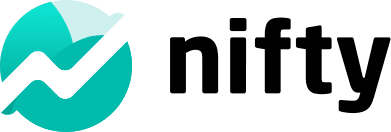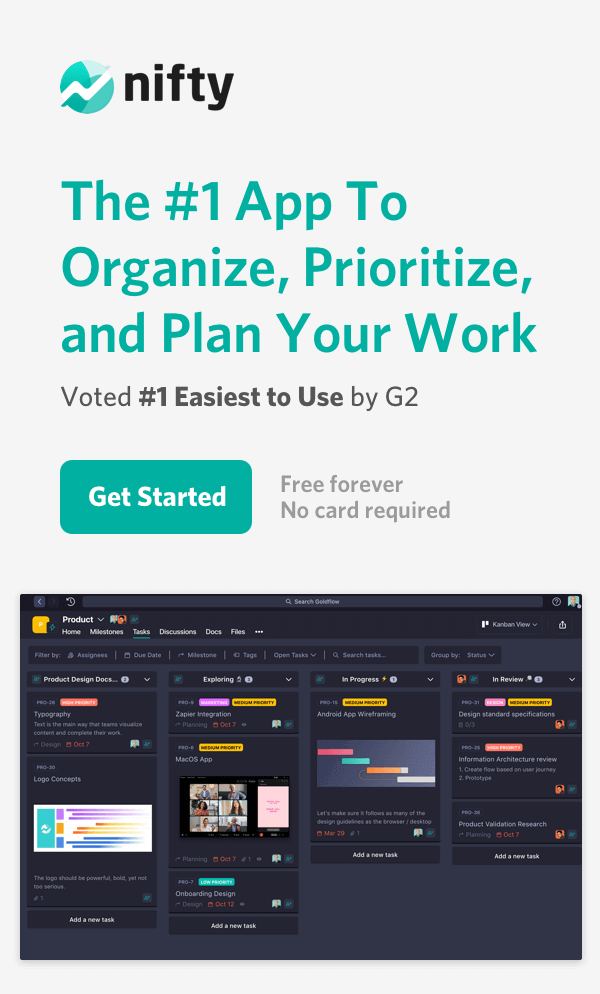How to Use OneNote: The Complete Guide (2025 Edition)

If you’ve ever felt your ideas, meeting notes, or research scattered across apps, here’s a better way: This guide to using OneNote will show you how to make it your digital notebook that stays organized and reliable. A digital notebook in OneNote is structured much like a physical notebook, with familiar organized sections and pages, making it easy to understand and use.
In just a few minutes, you’ll learn how to build structured notebooks, drop in images or audio, tag key ideas, and sync everything across devices. Whether you’re a student, professional, or lifelong note-taker, this guide helps you unlock OneNote’s full potential and bring order to your thoughts.
What Is OneNote and How to Use It Effectively?
Microsoft’s digital notebook, OneNote, gives you a place to capture ideas, plans, and research in one flexible space. Whether you’re using the desktop version, mobile app, or web interface, you’ll get access to your notebooks wherever you go. Each version has its strengths; the desktop is full-featured, the mobile is handy for on-the-go note-taking, and the web version offers quick access without installing anything. OneNote is often pre-installed on Windows devices, making it immediately accessible without the need for extra downloads.
Key Features & Strengths
- Seamless syncing makes sure your notes stay current across PC, tablet, and phone.
- Handwriting and sketch support lets you draw diagrams or jot notes in your own script.
- Rich multimedia support enables you to insert images, audio clips, videos, and even web clippings, with various options for adding content such as files or web clippings.
- Smart search and OCR allow you to find text within typed, handwritten, or image content instantly.
How OneNote Compares vs. Alternatives
OneNote vs. Nifty
Just think about you’re managing a content calendar. You note ideas in OneNote but still need to assign writers, track deadlines, and review drafts. That’s where Nifty bridges the gap, turning your notes into trackable, actionable tasks.
Project management integration: In Nifty, your notes seamlessly connect with tasks, milestones, and files, making it perfect for teams that want to turn ideas into action, something OneNote lacks.
Built for collaboration: Nifty enables real-time co-editing, comments, and project discussions, making it a superior choice for teams compared to OneNote’s individual-first design.
Streamlined workspace: With its organized structure and project hierarchy, Nifty eliminates the chaos of scattered notebooks and tabs that often come with OneNote.
Verdict: If you’re looking for the best OneNote alternative for teams, Nifty outperforms by unifying documentation, communication, and execution.
Want to do more than just note-taking?
Start using Nifty for free
OneNote vs. ClickUp – Notes vs. Tasks
Ease of use: ClickUp’s interface can feel overwhelming for simple documentation, while OneNote remains user-friendly for individual note-taking.
Different focuses: ClickUp is great for project management, but its document functionality doesn’t rival OneNote’s depth for note organization.
Integration: Both tools integrate well with other apps, but neither fully bridges note-taking and project execution as smoothly as Nifty.
Verdict: ClickUp is ideal for task tracking, and OneNote for personal notes; each excels in its own area depending on your workflow needs.
With that said, users have found Nifty to be an ideal ClickUp alternative, making it an ideal OneNote alternative.
OneNote vs. Evernote – Notebook Classics Compared
Functionality: Both OneNote and Evernote are popular for digital note-taking, but Evernote offers more powerful search, tagging, and web clipping tools.
Platform flexibility: Evernote syncs easily across platforms, while OneNote performs best within Microsoft’s ecosystem.
Team features: Neither tool supports full team workflows the way Nifty’s collaborative workspace does.
Verdict: Evernote is a strong choice for individual productivity, while OneNote remains great for those embedded in Microsoft’s suite.
Still confused? Check out more
OneNote alternatives
How To Start Using OneNote?
OneNote is a free, cross-platform digital notebook from Microsoft, ideal for capturing, organizing, and syncing notes across all your devices. Here are the quick steps to start using OneNote:
- Installing / Accessing OneNote
· Windows & Mac: Download from the OneNote website or Microsoft Store / Mac App Store to install OneNote on your computer or other devices.
· iOS & Android: Install via the Apple App Store or Google Play Store.
· Web: Use OneNote Online via onenote.com or via OneDrive / Office.com.
Once installed, you can start taking notes right away to boost your productivity and keep your information organized across all your devices.
- OneDrive, syncing, and account setup
· OneNote notebooks are saved and synced through OneDrive by default, enabling access from all devices.
· You sign in using your Microsoft account, which links OneNote and OneDrive.
· Use Sync Now / Sync All or automatic sync to ensure changes reflect across devices.
- Navigating the Interface — Notebooks, Sections, and Pages
· Notebooks: These are like digital binders that hold all your notes. You can create separate notebooks for different purposes. For example, one for Work, another for Personal Projects, or School.
· Sections: Think of sections as the tabs inside your notebook. Each section helps you organize related notes or topics (e.g., “Meeting Notes,” “Ideas,” or “Research”).
· Pages: Pages are where you actually write or add content. Each page can include text, images, links, checklists, drawings, or even embedded files, similar to a real notebook page but much more interactive.
OneNote also offers sticky notes for quickly jotting down ideas, similar to physical sticky notes, making it easy to capture thoughts on the go.
- Basic operations
· Create: To start something new, select New Notebook, New Section, or New Page from the menu or sidebar. This lets you quickly organize your notes as you go.
· Rename: If you want to change the title of a notebook, section, or page, simply right-click (or tap and hold on mobile) the name and choose Rename, then type in the new name.
· Delete: To remove something, right-click (or tap and hold) and select Delete. Deleted items usually move to the Recycle Bin, so you can restore them later if needed.
Turn ideas into action with Nifty.
Get Started
Here are the Core Workflows & Tips to use OneNote Effectively
- Taking notes — text, bullets, lists, checkboxes: When getting started, just click anywhere and type—OneNote’s flexible canvas means you don’t need to stick to rigid layouts. Use bullets, numbered lists, or checkboxes (“To Do” tags) to break down ideas into clear steps. If you later want to convert a checklist into a task, OneNote makes that easy with tags. The goal is to keep your notes clean, scannable, and action-ready.
- Handwriting, drawing, and pen support: On touch devices or tablets, OneNote lets you draw or write freely using your stylus. Use drawing tools to sketch diagrams or annotate slides, and you can draw directly on the screen. Bonus: you can convert those handwritten notes into text using Ink-to-Text, making them searchable and editable. You can also use screen clipping to capture parts of your screen and insert them into your notes.
- Inserting multimedia: images, files, audio, video: Spice up your notes with more than just words. Drag in images, attach files, or embed audio and video clips to provide context and richness to your pages. You can insert documents and files by attaching or embedding them within your notes for better organization and accessibility. To insert a picture, choose from your camera, a file, or an online source.
- Embedding videos (e.g., YouTube): Want to include a YouTube video inside your notes? Just paste the video URL and hit Enter, OneNote will embed it into the page so you can play it right there. You can also print your notes on specialized paper sizes, such as photo paper for photos.
- Tags, labels, and search organization: Tags (like “Important,” “Question,” or custom ones) let you label key points. Later, use OneNote’s search to filter by tag or keyword and find things fast, even in handwritten notes, thanks to OCR.
- Linking pages & internal navigation: You can create links between pages or sections within your notebook, turning related content into a web you can navigate. This internal linking makes referencing past notes simple and keeps your ideas connected. OneNote also supports sharing information with others through its collaboration features, making teamwork and project management easier.
- Templates, styles, and customization: OneNote offers built-in templates (meetings, planners, etc.) and lets you build your own. Use consistent styles, headings, and colors so your notes look organized. Templates save time and prevent formatting chaos down the line.
- Using Copilot / AI to generate outlines, summaries, etc.: With Microsoft Copilot in OneNote, you can ask it to draft outlines, write summaries, or even generate ideas based on your notes. It’s like having a smart assistant that helps you synthesize and structure content.
- Page versioning, history, backups: OneNote tracks page history, sees earlier versions, restores edits, and backs up your notebooks. This versioning gives peace of mind and protects your evolving ideas.
Pick the Best Note-taking app as per your team’s needs.
Here Are Some Advanced Use Cases & Productivity Hacks to Use OneNote
Organizing Large Notebooks (Hierarchy, Collapsing Levels)
When your digital notebook becomes a beast, structure is your best friend. In this step-by-step OneNote guide, set up a clear hierarchy: keep top-level notebooks for broad subjects, use section groups to cluster related topics, and then pages/subpages for deeper detail.
You can also perform actions such as printing or exporting on the current notebook or just the current section, depending on what you need to work with.
Collapse unused sections for a cleaner view, and use consistent color‐coding or naming conventions so you instantly see where you are in the structure. This kind of layout turns OneNote into a second brain that grows with you.
Using OneNote as a Lightweight Task Manager
You don’t need a separate tool when you can turn OneNote tips for students (and pros) into a job-list powerhouse. Use checkboxes and “To Do” tags to build mini task lists inside pages. Assign priority tags (e.g., “Critical,” “Follow-up”) and create a summary or “Task Dashboard” page that links to each list.
Search by tag, or generate a summary of “To Do” items across your notebooks using the Find Tags feature. These tricks help you manage tasks without leaving your note space.
Meeting Notes, Lecture Capture & Collaboration
Turn your meetings and lectures into searchable, actionable content. With the integration between OneNote and Outlook/Teams, you can insert meeting details directly into a page, date, attendees, agenda, and start capturing notes under them.
Record audio or video during the meeting and sync it with your notes so you can click on sentences later to jump to that moment. Shared notebooks let teammates or classmates co-edit in real time, so your meeting minutes or study group notes stay alive and relevant.
Integrations & Workflows (Outlook, Teams, Office Apps)
To truly use OneNote professionally, connect it to your wider workflow. Send an email to OneNote to archive important messages. Link a meeting in Outlook, and then mark action items that become Outlook tasks. In Teams, add a OneNote tab in a channel so your team has a shared notebook right where conversations happen.
Use Office apps like Word, Excel, or PowerPoint to insert content into OneNote pages or vice versa, so all your project artifacts sit together.
Exporting / Sharing Notes (PDF, Word, Sharing Links)
Need to hand off your work or share with someone who doesn’t have OneNote? Use the “File → Export” command to save pages, sections, or entire notebooks as PDF. You can also export to Word or package as OneNote files.
For collaborative sharing, generate page/section links or share the notebook via OneDrive so editors can access it online.
Cross-Platform Tips & Syncing Edge Cases
Your notes should feel consistent whether you’re on Windows, Mac, iPad, or mobile. Use OneDrive as your sync engine to ensure notebooks update everywhere. Be aware: occasionally, pages may get out of sync, or version conflicts can arise. To recover, check “Version History” on pages and restore prior edits.
On iPad or mobile, enable “Always sync this notebook” for critical notebooks to reduce delay. Test offline edits too. OneNote automatically syncs when reconnecting.
Common Problems & Troubleshooting for “How to Use OneNote”
Here’s a practical guide to solving recurring issues in your Microsoft OneNote tutorial or note-taking workflow—whether you’re working on Windows, iPad, or Android.
- Sync issues & how to resolve them
Problem: Your OneNote notebooks aren’t updating across devices or show sync errors (e.g., “0xE000002E”, “0xE4020045”).
Solutions:
· Check your internet connection; many syncing issues happen simply because connectivity is unstable.
· In OneNote, go to File → Info → View Sync Status, then click Sync Now or Sync All.
· Ensure your OneNote app and Office/365 are up-to-date (older versions can break sync).
· Check your cloud storage (OneDrive or SharePoint): if it’s full or the service is down, sync will fail.
· If problems persist, clear the OneNote cache: C:\Users\<YourUser>\AppData\Local\Microsoft\OneNote\<version>\cache and restart the app.
- Missing pages or notebooks
Problem: You opened OneNote, and pages or entire notebooks seem to be missing—even though you remember creating them.
Fixes:
· In OneNote Web or Desktop, check View → Deleted Notes/Notebook Recycle Bin to see if you can restore the content.
· Review version history and backups: Go to File → Info → Open Backups if using OneNote 2016 or earlier.
· Confirm you’re signed into the correct Microsoft account; different accounts = different notebooks.
· If notebooks were encrypted or stored locally and never synced, recovery might be impossible.
- Performance slow/large notebooks
Problem: OneNote is sluggish, takes ages to open pages, or search is slow—especially in large notebooks or on older devices.
What you can do:
· Split big notebooks into smaller ones (e.g., one per project or semester) so navigation and sync stay fast.
· Archive or close old notebooks you don’t use often.
· Disable high-resolution images or large embedded files if they slow down rendering.
· Ensure your device meets the minimum hardware specs and has enough free disk space.
· Keep your notebook size in check: large files cause lag and can also raise sync failures.
- OneNote data recovery
Problem: You lost critical content and need to recover it—maybe after an accidental deletion or sync issue.
Steps to recover:
· Use Deleted Notes / Recycle Bin inside OneNote Web or Desktop (see “Missing pages” above).
· If you made manual backups (desktop version supports this), go to File → Info → Open Backups, then Move or Copy sections/pages back.
· For unsynced local cache issues (especially Mac/Windows cases), check the cache folder and attempt recovery.
· If the notebook was in OneDrive/SharePoint, check Version History on OneDrive that may have older versions.
- Compatibility issues across devices
Problem: You’re using OneNote on Windows, Mac, iPad, or smartphone and notice formatting, syncing, or feature support differs—and you may wonder “how to use OneNote on iPad” effectively.
Tips:
· Use the same version of OneNote (e.g., the new OneNote for Windows) across devices to reduce inconsistencies.
· On mobile/iPad, make sure auto-sync is enabled and the notebook is set to Always Available Offline if you go offline frequently.
· Some features (like local notebooks or older formats) may not work the same on mobile or Mac; check feature support.
· If you use the desktop version while your notebook lives in OneDrive, make sure both apps are logged in with the same account and device OS is up-to-date.
· For sharing or collaboration: note that permissions differ depending if the notebook is on OneDrive or SharePoint; ensure recipients have access.
Go beyond notes – organize everything in Nifty.
Get Started
OneNote Tips, Tricks & Best Practices
Time-saving Shortcuts
Mastering keyboard shortcuts is one of the smartest ways to level up your OneNote tutorial experience. According to Microsoft, popular shortcuts like Ctrl+N for a new page, Ctrl+T for a new section, and Ctrl+E to search all notebooks can save you big time.
Here are a few you should start using today:
- Ctrl + 1 → Mark item as To-Do
- Ctrl + Alt + 1 → Apply Heading 1 style
- Ctrl + Shift + M → Open a new Quick Note window // code
By building in these simple shortcuts, you’ll streamline your flow whether you’re using OneNote on iPad, Windows, or Mac.
Smart use of Tags / To-Do Flags
When using OneNote for task-management or student note-taking (think: “OneNote tips for students”), tags are your friend. Use the built-in “To Do” checkbox, “Important,” or custom tags to label items. Then you can open the Find Tags pane to see all of your actionable items in one place. (A guide from GuidingTech explores this in more depth.)
- Start each meeting or lecture with a blank page; add checkboxes for action items.
- Tag follow-up notes you’ll want to revisit later.
- Create a “Task Dashboard” page that links to all the pages where To-Dos live.
This makes your notebook behave more like a lightweight task manager.
Read our blog on more Best To-do list apps
Using Color, Highlights & Structure to Improve Clarity
Your brain loves structure—which means if your notes are chaotic, they’ll feel chaotic. Here’s how to keep things clean:
- Use highlighting or different text colors to draw your eye to definitions, deadlines, or key ideas.
- Use headings (Heading 1, Heading 2) to create a hierarchy—this helps when you search or scan later.
- Use section groups (Notebook > Section Group > Sections) to keep large notebooks tidy.
This aligns with how top “OneNote vs Nifty” type articles suggest organizing big volumes of content.
Periodic Housekeeping (Cleanup, Archiving Old Pages)
A OneNote tutorial misses its mark if it doesn’t cover the maintenance side. Over time, large notebooks can slow down and become cluttered.
Routine you can adopt:
- At the end of each month, go through your notebook and archive completed projects into a dedicated “Archive” notebook or export them as a PDF.
- Remove or move pages you no longer need.
- Rename generic pages (e.g., “Notes”) into descriptive titles (“Q&A with Marketing Team – May 2025”).
Doing this keeps your workspace lean and efficient.
Best Practices for Naming, Versioning & Archival
When you use OneNote across multiple devices and projects, naming and versioning matter. Follow these best practices:
- Notebook names: “2025–Q3 Projects”, “Lecture Biology Sem2”.
- Page titles: Add date, topic, and revision version if needed: e.g., “Meeting Promo Campaign – 2025-09-18 – v2”.
- If you use versioning: right-click page → View History, or export snapshots to OneDrive.
- For archived notebooks: export as PDF (“File → Export”) and move into a folder structure like Archive/Year/ for easy retrieval.
- Use consistent naming so when you search “OneNote vs Nifty” setups or “how to use OneNote on iPad”, you’ll find exactly what you need.
Security and Backup in OneNote
When it comes to keeping your notes safe and accessible, Microsoft OneNote stands out as a secure and reliable digital notebook. All your notebooks are stored in your OneDrive account, ensuring that your data is protected by Microsoft’s enterprise-grade security and available on any device, whether you’re using OneNote for Windows, the web, or a mobile device. This means you can access your notes, collaborate in real time, and share information with others without worrying about data loss.
OneNote automatically saves and syncs your notes across all your devices linked to your Microsoft account. This hands-off approach to backup means your important notes, project outlines, and meeting details are always up to date, no matter where you’re working. If you ever need to protect sensitive information, OneNote’s “Password Protect” feature lets you lock specific sections of your notebook, adding an extra layer of security for confidential data.
For those looking to automate repetitive tasks and streamline their workflow, OneNote integrates seamlessly with other Microsoft productivity apps like Microsoft Word and Microsoft Teams. This integration not only enhances project management and real-time collaboration but also helps you manage and organize information more efficiently. By leveraging these features, you can focus on taking quick notes, managing your notebooks, and boosting productivity—confident that your data is securely stored and always within reach.
Customization and Settings in OneNote
OneNote’s customization options make it easy to create a digital notebook that fits your unique workflow. Whether you’re starting a new notebook for a project or organizing existing ones, OneNote gives you the flexibility to manage multiple notebooks, sections, and pages just the way you like. You can personalize your notebooks with color coding, custom section names, and page templates to keep your notes organized and visually appealing.
The insert tab is a powerful tool for enhancing your notes with multimedia content. Easily add pictures, videos, audio files, and even sketch diagrams directly onto your pages to capture ideas and meeting details with more context. This makes it simple to store relevant data, reference important notes, and bring your information to life—all within the same page.
OneNote’s robust search function helps you quickly find key information across all your notebooks, saving you time and helping you stay organized. You can also create to-do lists, set reminders, and format your notes with headings, highlights, and different text styles to emphasize important points. Whether you’re using OneNote on your desktop, mobile device, or browser, these customization and settings options ensure your digital notebook adapts to your needs, making note taking, managing files, and staying productive easier than ever.
When Should You Use a Tool Like Nifty Instead?
Scenarios Where Project/Task Management Is Needed
If your workflow is simple note-taking, lecture notes, brainstorming, or a personal journal, OneNote shines. But when your work involves tracking multiple projects, managing task dependencies, assigning responsibilities, and needing team visibility, then it may be time to consider a project management OS like Nifty.
- You’ve got multiple stakeholders, tasks, deadlines, and milestones, not just ideas.
- You want to view work by Kanban board, list, timeline, and track progress in one place.
- Collaboration across teams, document sharing, comments & chat, and integration with calendars matter.
In short: if your usage goes beyond “how to use OneNote” to “how to manage my project end-to-end,” that’s when Nifty enters the scene.
Pros & Cons of Switching / Hybrid Use
Pros of choosing Nifty (or using it alongside OneNote):
- Combines tasks + docs + discussions + milestones in a single dashboard, reducing tool-hopping.
- Clear visibility and accountability: each task shows assignee, due date, status, and you can filter or view what you’re responsible for.
- Built-in project timelines / roadmaps / Gantt that OneNote lacks natively.
- Better suited when you move from “just taking notes” to “running work ops”.
Cons / what to watch out for:
- OneNote remains unbeatable for free-form note capture, handwriting, and multimedia flexibility; switching solely to Nifty might lose some of that feel.
- Hybrid use (OneNote + Nifty) means maintaining two systems, which can cause duplication or sync issues, so you’ll need a clear rule: e.g., use OneNote for idea capture, move tasks to Nifty for work execution.
Migrating from OneNote to Nifty (Super Easy & Quick)
One of the great things about moving to Nifty from a note-centric tool like OneNote is how painless it can be:
- Create a new project in Nifty.
- Export or copy key pages or outlines from your OneNote notebook (e.g., export as PDF or copy text) and paste them into Nifty’s Docs or Task lists.
- Convert bullet lists or checkboxes from OneNote into Nifty tasks (assign owner, set due date, set status).
- In a few minutes, you’ve transformed notes into actionable work, with milestones, discussions, file attachments—all in one place.
Because Nifty supports flexible views (List, Board, Timeline) and attachments, it’s an efficient upgrade path from “just notes” to “managed projects.”
According to comparisons, Nifty covers many features OneNote doesn’t (like workflow automation, task status tracking, team collaboration), which makes OneNote vs Nifty a not-so-close match when work gets complex.
Conclusion
Mastering how to use OneNote can completely transform the way you capture, organize, and manage ideas—whether you’re a student taking class notes, a professional running projects, or someone simply trying to stay more organized. With features like syncing, handwriting recognition, multimedia support, and AI-powered tools like Copilot, OneNote gives you everything you need to keep your digital life in order.
But if you find yourself juggling notes and tasks, collaborating with teams, or managing multiple projects, a tool like Nifty might be your next step. It bridges the gap between note-taking and project management, helping you plan, track, and execute—all in one place.
So, start by mastering this Microsoft OneNote guide, and when your workflow grows, explore Nifty’s all-in-one workspace to level up your productivity. Whether you stick with OneNote or move beyond it, you’ll be well on your way to a more organized, efficient, and focused digital workflow.
FAQs (People Also Ask / Common Search Queries)
How do I use OneNote on iPad?
Download the Microsoft OneNote app from the App Store, sign in with your Microsoft account, and start creating notebooks. You can type, draw with Apple Pencil, record audio, and sync notes automatically with OneDrive. It’s perfect for students or professionals who want to take notes on the go. (support.microsoft.com)
Can OneNote convert handwriting to text?
Yes! OneNote’s Ink to Text feature lets you convert handwritten notes into editable text. Simply select your handwritten content, tap Draw → Ink to Text, and OneNote will do the rest.
Is OneNote free or paid?
OneNote is free for most users with a Microsoft account. Premium features—like extra storage, admin controls, or enterprise integration—are included with Microsoft 365 subscriptions.
How to search in OneNote?
Press Ctrl + E (Windows) or use the Search bar at the top to search across all notebooks. OneNote even recognizes text inside images and handwritten notes, thanks to OCR (Optical Character Recognition) technology.
Can I password-protect a section or page?
Yes. Go to the section you want to protect, right-click it, and choose Password Protect This Section. Enter a password—OneNote will lock it automatically after a short time. (support.microsoft.com)
How to import Evernote into OneNote?
You can use Microsoft’s OneNote Importer Tool to transfer your Evernote notebooks. Just install the tool, sign in to both accounts, and select the notebooks to import. Everything—text, images, tags—migrates neatly into OneNote within minutes. (learn.microsoft.com)