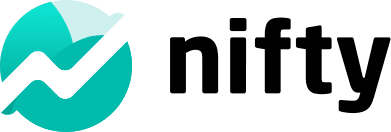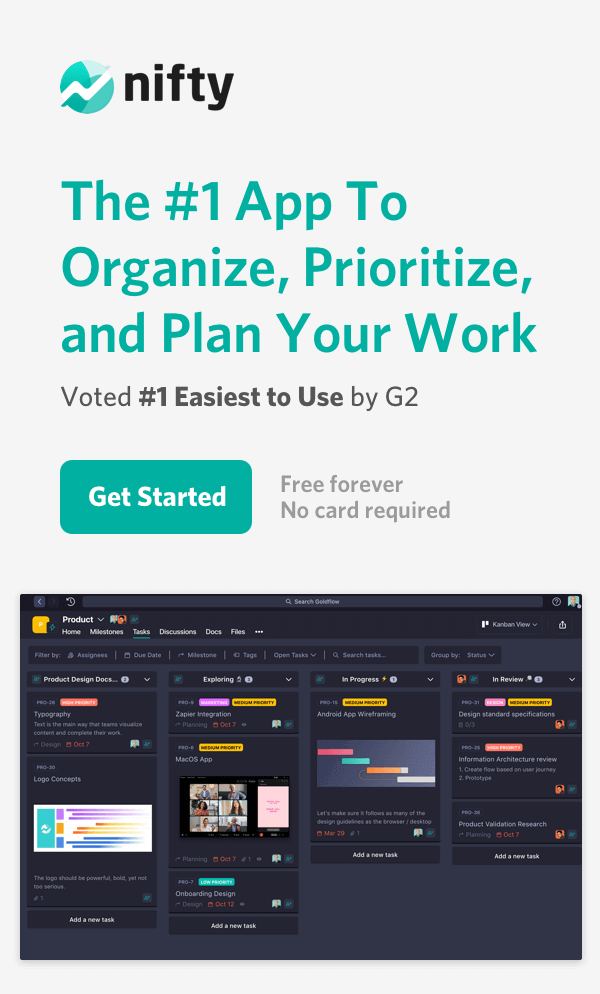15 Best Word Processing Software to Enhance Your Writing

As technology advances, word processing software has become an essential tool for anyone who needs to create and edit written documents.
With so many word processing options out there, from the well-known Microsoft Word to some great free alternatives, it took me a while to figure out which one really fit my needs.
In this blog, I’ll share my insights on the 15 best free word processing software options available. I’ll walk you through the key features and unique benefits of each one, based on my own experience exploring what works best.
We will also address the primary question that might be on your mind. “Can free word processing software truly compete with their premium counterparts?” Spoiler alert: You might be surprised by the answer. Let’s jump in.
What is Word processing software?
Word processing software is an application that allows you to create, edit, and format textual documents. You can also type, format, and manipulate text, making it easier to create professional-looking text documents such as letters, reports, essays, and resumes.
Some of the most popular word processing software examples include Nifty, Microsoft Word, Google Docs, and Notion.
15 Best Word processing software in 2024 (Free & Paid)
Here are my top 15 recommendations for word processing software that I’ve personally found helpful. You’ll find a mix of both free and paid options, so there’s something for everyone!
1. Nifty
At its core, Nifty is my go-to cloud-based team collaboration platform that really boosts productivity. One feature I love is Nifty’s Docs, which lets me easily create, edit, collaborate on, and manage documents all in one place. It’s made my workflow so much smoother!
It offers a healthy mix of advanced and basic functionalities, which pave the way for a powerful word processing environment:
Top features of Nifty Docs:
Here are the five key features of Nifty Docs:
1. Rich Text Editing
- Feature-rich editor that enables you to:
- Create and format documents with ease
- Leverage formatting options like font styles, sizes, colors, headings, bullet points, and numbered lists
- I love using features such as text alignment, indentation, highlighting, and hyperlinking to make my content clearer and more engaging!
- Format documents
2. Document Templates
- I really appreciate having a range of pre-designed templates (project proposals, meeting agendas, reports, etc.) to help kickstart my document creation process
- You can select a relevant template, customize it, and save time by not starting from scratch.
3. Collaboration and Real-time Editing
- Facilitates collaboration among team members as they can:
- Work on the same document simultaneously
- Edit in real-time and get updates for the modifications happening live
4. Comments and Discussions
With this feature, you can:
- Highlight specific sections or elements
- Add comments
- Tag team members to provide feedback or ask questions
5. Version History and Tracking
Maintains a version history of documents, enabling you to:
- Track changes
- Compare different versions
- Revert to previous iterations if necessary
- View the evolution of a document over time and ensure that you have access to the most up-to-date version
6. Document Organization and Search
- Robust organizational capabilities to keep documents well-structured and easily accessible
- You can:
- Categorize documents into folders, assign tags, and apply filters
- Quickly locate specific documents based on keywords, titles, or other criteria
Give Nifty Docs a try for all your word processing needs.
Get Started free
5 key Benefits of using Nifty as a word processing software:
- It allows multiple users to create, edit, and collaborate on documents in real-time.

- It supports basic text formatting such as bold, italic, underline, headings, and bullet points.
- It provides a wide range of advanced formatting features like tables, charts, images, and comments.
- It provides multiple integration options. One of the features I appreciate most is its support for popular file formats like Google Docs and Microsoft Office. This integration lets you transfer documents between Nifty and other word processing software. Specifically, you can:
- Create and manage tasks directly from the document within the project management dashboard
- Update deadlines
- Assign tasks to team members
- Track the progress of the project
- Work on documents irrespective of the software and then integrate them into Nifty Docs, making it more flexible to work with
- It offers wide-ranging use-cases, for instance:
- Managers can use Nifty Docs to create project proposals, budget reports, and any other documentation related to their business.
- Designers and Marketers can use Nifty Docs to create content strategies, ad copies, marketing plans, and more.
- Teams can use Nifty Docs to prepare employee onboarding handbooks, playbooks, and policy manuals.
All in all, Nifty Docs are useful for individuals and teams looking for a cost-effective and efficient word processing alternative.
2. Google Docs: Create & manage Word documents

Google Docs is essentially a web-based word processing software developed by Google. It’s super user-friendly and packed with features that enhance my writing experience. It offers a user-friendly and feature-rich word processing experience with robust collaboration tools, cloud storage, and AI-powered features.
Top features of Google Docs:
- One of the standout features of Google Docs is its real-time collaboration capabilities. Multiple users can:
- Work on the same document simultaneously
- Collaborate and edit together
- See changes in real-time
- Leave comments
- Suggest edits
- It is entirely cloud-based, which means all documents are stored on Google Drive, Google’s cloud storage platform. As a result, you can access documents from any device with a stable internet connection.
- It automatically saves your work as you type, eliminating the need to save your documents manually.
- It makes it simple to share your documents with others. You can:
- Easily invite others to view or edit your documents
- Have granular control over permissions
- Set who can view, comment on or edit your documents
- You can view the revision history, see who made specific edits, and revert to previous versions if needed.
- You can customize the appearance of your documents by adjusting font styles, sizes, and colors and applying various formatting elements such as headings, bullet points, and numbered lists. It also supports features like tables, images, hyperlinks, and footnotes.
- You can access add-ons and templates that provide integrations with third-party tools and offer pre-designed layouts for documents like resumes, letters, reports, and more.
- Google Docs incorporates artificial intelligence (AI) to provide smart editing and productivity features. For example, it offers suggested corrections for spelling and grammar errors, provides synonyms and definitions for selected words, and can even suggest relevant content based on your writing.
3. Microsoft Word

First released in 1983, Microsoft Word is a fairly popular word processing software used globally to create professional documents. It is a part of the Microsoft Office suite and offers a wide range of features that help you format, edit and create documents with ease.
Top features of Microsoft Word:
- It offers a variety of commonly used templates (read: resumes, flyers, letters, and envelopes) to create professional-looking documents.
- The Collaboration feature allows you to collaborate on documents in real-time, share files, edit Word documents, and provide feedback.
- It offers an extensive collection of formatting tools so that you can customize the appearance of documents and change the text’s font, size, color, and style.
- It has built-in research tools that allow you to search for online information without leaving the application. These tools include a thesaurus, dictionary, and encyclopedia.
- Microsoft Word allows you to create and format tables quickly and easily. You can also add, delete, and move rows and columns and adjust the table size to fit your needs.
- With Microsoft Word, you can create form letters or emails and merge them with a database of recipients’ contact information.
Microsoft Word is a great tool, but it’s outdated.
4. Grammarly: Free word processor

Grammarly is a word processing software developed for you to write confidently. It detects and corrects your writing’s grammar, spelling, and punctuation errors. It offers a range of features to improve your quality and clarity of written communication.
Top features of Grammarly:
- Grammarly checks your writing for:
- Common grammar and spelling mistakes, such as incorrect verb tense, subject-verb agreement, and misspelled words.
- Proper punctuation, including commas, periods, and semicolons.
- Plagiarism by comparing your writing to its database of over 16 billion web pages and academic papers helps you avoid accidental or intentional plagiarism.
- This free word processor also provides suggestions to improve your writing style, such as:
- Avoiding passive voice
- Reducing wordiness
- Using more effective sentence structures
- It suggests synonyms replace overused words or phrases, making your writing more engaging and diverse.
- It detects the tone of your writing and provides suggestions to adjust it, helping you write for the intended audience.
5. ClickUp

ClickUp is primarily known as an agile project management and productivity platform rather than a dedicated word processing software. Word processing is more of a secondary feature. However, it does offer several features that can be useful for basic word processing tasks.
Top features for ClickUp:
- It provides a rich text editor that allows you to create documents easily. You can apply various text formatting options such as bold, italic, underline, bullet points, numbered lists, headings, and more.
- ClickUp enables seamless document sharing and collaboration within teams. You can invite team members to work on documents together, make real-time edits, leave comments, and track changes.
- ClickUp’s checklist feature allows you to create lists within documents. You can use these checklists to create to-do lists, task lists, or any other form of organized content within your documents.
- The tool automatically saves different versions of your documents, enabling you to access previous versions and revert changes if needed.
- It provides notifications and reminders to update you on document changes, deadlines, and important updates. You can set up reminders to alert you or your team members about upcoming deadlines or changes in shared documents.
- ClickUp offers a variety of document templates that can help you get started quickly. These templates include meeting agendas, project plans, reports, and more.
See for yourself, why people migrate from ClickUp.
6. WPS office

WPS Office is a popular office software suite that offers a free alternative to Microsoft Office. It provides a complete set of tools for creating, editing, and managing documents. WPS Office is available for Windows, macOS, Linux, Android, and iOS platforms.
Top features of WPS Office:
- WPS Office’s word processor, called Writer, offers a user-friendly interface and a wide range of features to create and format documents. It supports various document formats, including .doc, .docx, .txt, and more.
- Its interface resembles Microsoft Word, making it easy for users to transition from other word processing software. The toolbar and menu options are similar, allowing for a smooth user experience.
- It provides comprehensive text editing tools for formatting documents. You can apply various formatting options such as font styles, sizes, colors, alignments, indents, bullet points, numbered lists, and more.
- WPS Office is compatible with Microsoft Office formats, including .doc, .docx, .xls, .xlsx, .ppt, .pptx, and more. You can work seamlessly with documents created in Microsoft Office and share files without compatibility issues.
- It integrates with popular cloud storage services like Google Drive, Dropbox, and OneDrive. You can access and save documents directly to your cloud storage, ensuring easy backup and synchronization across devices.
7. Notion

Notion is one of the best free word processors that you can use to create a range of things, from simple to-do lists to comprehensive databases. One of its primary capabilities is word processing.
Top features of Notion:
- Notion provides various formatting options to make your documents look professional and easy to read. You can:
- Add bold, italics, underline, strikethrough, highlight, and code formatting to add emphasis to your text
- Change the font face, size, and color to customize your documents’ appearance
- The platform allows you to embed various media types inside your documents, such as images, videos, audio files, etc. You can even embed tweets or Google Maps. This feature enhances your documents’ visual appeal and makes them more interactive.
- It offers several built-in templates for different purposes. These templates include resumes, meeting notes, to-do lists, articles, and more.
Get all the Notion features with better UI for free!
Use Nifty
8. Evernote

Evernote is not primarily a word processing software; it is a note-taking application that provides several features to enhance text formatting, presentation, and organization within your notes and documents.
Top features of Evernote:
- Evernote allows you to format text by changing the font, size, style, and color of the text.
- You can create bullet lists using Evernote, making it easy to organize ideas and keep track of tasks or to-do lists.
- The tool helps you to create tables to organize and structure data.
- You can add hyperlinks to your Evernote notes and make it easy to reference external websites, documents, or other notes in your content.
- Evernote supports various types of attachments, including PDFs, images, and audio, among others.
Check out Evernote alternatives ✨
9. ProWritingAid

ProWritingAid is a comprehensive writing assistant that offers a wide range of features to help writers refine their work. It can seamlessly integrate into popular word processors like Microsoft Word, Google Docs, and Scrivener.
It is designed to help you improve your writing style, grammar, and overall clarity. You can leverage helpful features to enhance your writing process and produce polished, error-free content.
Top features of ProWritingAid:
- ProWritingAid provides comprehensive grammar and spelling-checking capabilities. It can identify common mistakes, such as misspellings, subject-verb agreement errors, incorrect punctuation, and more.
- This tool analyzes your writing style and provides suggestions for improving readability, sentence structure, etc. It helps you eliminate redundant words, vague phrases, and excessive use of passive voice.
- ProWritingAid offers style suggestions based on various writing genres, such as academic, business, creative, and technical writing.
- The software:
- Includes a built-in thesaurus to help you find synonyms and alternative words to diversify your vocabulary. The Word Explorer feature provides detailed information about words, including definitions, examples, and related terms.
- Evaluate your content’s readability and provide readability scores, such as the Flesch Reading Ease score and the Gunning Fog index.
- It generates detailed reports that provide an overview of your writing strengths and weaknesses. These reports include statistics on sentence length, readability, grammar issues, style improvements, and more, helping you identify areas for improvement.
10. Scrivener

Scrivener is a word processing software useful for writers, authors, and researchers as it helps them manage their writing projects–from organizing and researching to writing effectively.
Top features of Scrivener:
- It offers a binder that allows you to organize the writing project into various sections and folders.
- It provides a corkboard that displays virtual index cards to represent each section, enabling you to rearrange them easily.
- It offers various templates, such as fiction, nonfiction, research, and scriptwriting, to guide you through the writing process.
- Research tools that allow you to store notes, images, and web pages relevant to the project within the software.
- Multiple editor views enable you to switch between drafting, outlining, and editing modes.
- Export and Compile features that help produce a final manuscript in different formats such as PDF, ePub, and Word.
11. Zoho Writer

Think of Zoho Writer as a trusty sidekick for creating, monitoring, and editing documents online. What’s cool is that with its Editor API, other apps can use its powerful editing features, too. So, you can work on your Microsoft Word or OpenOffice documents right in your web browser.
Top features of Zoho Writer:
- It offers easy-to-use menus and a highly intuitive UI.
- The tool offers two interesting modes: The Focus Mode, which helps you concentrate on your current text, and the Night Mode, which keeps the laptop glare easy on the eyes.
- The Writer auto-saves your work so that none of it is lost if you forget to hit the save button.
- The tool allows you to lock specific segments of your document that you don’t want co-collaborators to see.
- The AI writing assistant, Zia, understands the intent and context of your content and makes personalized suggestions to improve your writing. You can brainstorm ideas together and create meaningful content.
- You can combine data from various documents with Writer and ensure your work isn’t restricted to one tool. Plus, you can send out custom documents in bulk quantities and track the process at the click of a button.
12. Jarte

Jarte is an excellent word processor for small screens due to its compact design and laser focus on essential editing features. The tool is also compatible with Windows Vista, XP, 7, 8, and so on.
In terms of the editing features, you can use the edit function to insert images, hyperlinks, tables, equations, etc. It also offers multi-level redo and undo functions, allowing you greater flexibility and peace of mind. Speaking of font formatting, you can use a variety of options such as bold, underline, italic, strikeout, subscript, and superscript font styles.
Top features of Jarte:
- The platform offers detailed help documentation to get users started on the go.
- It offers drag-and-drop functionality for storing and managing files.
- The tool provides quick access to recently opened as well as favorite documents and folders.
- It allows users to send documents via email and export files in HTML or PDF formats.
- Users can use an efficient spell checker with a custom user dictionary for various languages such as English (American, British, & Canadian), German, Italian, Spanish, French, and Dutch.
- Users can run it as a portable word processor from a CD, USB flash drive, or Dropbox folder.
- Jarte also provides support for in-depth templates.
13. OfficeSuite

OfficeSuite is your all-in-one office buddy, with a word processor, spreadsheet editor, and presentation software all bundled into one neat package. The tool is available on Windows, macOS, Android, or iOS, and it can be used on any device.
Now, let’s talk about the word processor. This is not just any ordinary word processor—it’s packed with features that let you create and edit documents like a pro. You’ve got all the tools you need to format your text, add colors and styles, and tweak your paragraphs to perfection.
The platform allows you to seamlessly switch between your laptop, tablet, and smartphone while working on the same document. Plus, its intuitive interface and wide range of formatting options allow you to create professional-looking documents in no time!
Top features of OfficeSuite:
- The Document feature is a text editor, which offers themes and templates you can tweak to build stunning content. You can play with the layout, fonts, and formatting, or add images and tables on the go.
- Make teamwork easier with comments and tracking changes from multiple authors. OfficeSuite works smoothly with popular file formats like Microsoft Office, Apple iWork, and OpenOffice.
- You can use dedicated cloud storage to keep your files accessible 24×7.
14. CryptPad

CryptPad is a secure collaborative editing suite that prioritizes privacy. If you value confidentiality and want full control over your data, this open-source tool is a perfect fit. One of its standout features is end-to-end encryption, which ensures that only you and those you choose can access your documents.
CryptPad offers a range of collaborative tools, making it ideal for teams working on sensitive projects. You can collaborate in real-time, chat with team members, and track changes without worrying about data leaks.
Top features of CryptPad:
- CryptDrive allows you to manage and store important documents.
- The CryptPad Calendar feature helps you stay organized as you get to create events, set reminders, and view your schedule in a variety of formats, including day, week, and month views.
- The Share functionality offers three options for sharing the document: with contacts, via links, or through embedding.
- The tool offers four permission levels: View, Present, Edit, and View once and self-destruct.
- CryptPad comes power-packed with wide-ranging applications such as Whiteboard, Kanban, Diagram, Form, Rich Text, Spreadsheet, Code, Slides, and so on.
- The platform has multiple feedback channels such as GitHub, Matrix Chat, Email, and CryptPad Forum, encouraging users to provide their feedback in identifying issues.
15. OnlyOffice

Only Office is one of the best word-processing software for Android. Strikingly similar to MS Word, this word processor feels intuitive to use. The tool is one of the more advanced options for a word processor as you can add images, import charts, and tables, format shapes and visuals, and collaborate as well as chat in a public setting. The tool is available on all platforms, including web, mobile, and desktop.
Top features of Only Office:
- It offers a Docs feature, an online editor to edit and collaborate on complex documents and spreadsheets, visual presentations and slides, professional forms, and more.
- Users don’t need to be logged in to access the documents; you can share them with read-only or full permissions.
- It provides support for multiple add-on plugins such as Zoom, WordPress, Confluence, etc., elevating your editing experience.
- It enables users to restore the changes back to the original version in case things go south.
- The compare feature is great for comparing different files.
- It also allows you to add a personalized watermark as well as hyperlinks with ease.
- It provides robust collaboration features such as chatting with the team and making audio and video calls.
- The OnlyOffice DocSpace is ideal for creating rooms with select people who will work together to edit documents on the fly.
What are the Benefits of Using Word Processing Software?
Word processing software has been around for quite a while, and for good reason. Here’s why you should consider using free word-processing software to elevate your editing and writing experience:
- Real-time updates: Word processing software allows you to see changes—be it in formatting, spacing, or text—at the moment. You don’t need to enter any formatting commands to get your document in shape; the software does the job for you.
- Digital assistant with advanced editing: The software, if used strategically, can double up as a handy digital assistant, allowing you to fine-tune and refine your text as well as visuals in some cases. You can also use handy features like adding borders, adjusting layout, inserting rich multimedia elements, performing complex data analysis with embedded spreadsheets, and more on the go.
- Organized, error-free work: Best word processors correct your grammatical and spelling mistakes and help you deliver high-quality work while saving you valuable time as well as effort.
- Ready-to-use templates: Word processing software also offers ready-to-use professional document templates for a variety of use cases.
- Collaboration made easy: With the abundance of collaboration features found in modern word processing software, your hybrid teams will be able to work on the same document at the same time and view each other’s changes instantly.
Why do you need Word processing software?
Generally speaking, you need free word processors if your work requires you to edit and format textual content routinely.
Here are some reasons why you might need free Word processing programs, a.k.a. Word processing software:
- To create and edit new documents with ease, You can also type, delete, and modify text as needed.
- To use formatting tools and make your documents visually appealing: You can change fonts, adjust text size, apply styles, create headings, add bullet points or numbering, and more.
- To engage in spell-check and grammar correction: Word processing software typically includes built-in spelling and grammar-checking tools to help you identify and correct errors, ensuring that your documents are error-free and professional.
- To facilitate collaboration and enable multiple users to work on the same document simultaneously: Together, you can track changes, add comments, and merge edits from different contributors. Additionally, you can easily share documents with others via email, cloud storage, or file-sharing platforms.
- To leverage templates and pre-designed layouts: You can use these templates for resumes, business letters, reports, newsletters, and more, saving you time and effort in creating documents from scratch.
- To allow for integration with other software: You can integrate word processors with other software applications (think: spreadsheet software or presentation tools) to enable seamless transfer of data and content between different programs. The end result? Improved productivity and efficiency.
What should you look for in Word processing software?
When choosing a word processing software, consider the following factors:
Factor #1: Feature set
A robust word processing software should offer various basic and advanced features such as:
- basic text editing
- spell-checking
- grammar-checking
- formatting options for font styles, sizes, and colors
- paragraph alignment
- page layout customization
- ability to insert images, tables, and graphs
- mail merge
Factor #2: User-friendly interface
The software should have an intuitive and user-friendly interface that makes it easy to navigate and use the various tools and features. For example, look at Nifty’s ‘Search’ functionality, which allows you to search by document or file name or filter by a specific user.

For instance, Nifty’s “File Proofing” feature allows you to streamline your creative feedback process. This feature automatically creates subtasks based on the comments left on the content:

Remember that a clean and organized layout enhances productivity and reduces the learning curve.
Factor #3: Compatibility
Ensure that the free Word processing software is compatible with your operating system. It should also support popular file formats like .docx and .pdf for seamless sharing and compatibility with other applications.
For instance, Nifty allows you to create collaborative documents with team members and store them with your projects. You can choose between a Nifty Doc or a Google Doc, Spreadsheet, or Presentation which syncs with all your documents in Google Drive:

Factor #4: Collaboration capabilities
If you require collaboration features, check if the software supports real-time collaboration, track changes, and comment features to facilitate efficient teamwork, as Nifty demonstrates below:
Factor #5: Cloud integration and mobile accessibility
Cloud integration allows you to save and access your documents from anywhere, and mobile accessibility enables you to work on your documents using smartphones or tablets. So, if you want unparalleled flexibility and convenience, account for the software’s integration and mobile capabilities.
Factor #6: Cost and licensing
The cost of the software and the licensing options available is another critical factor to consider. Note that some best word processing software is available for free, while others may require a subscription or one-time purchase. So, evaluate the pricing model that suits your budget and needs.
Factor #7: Support and updates
Finally, ensure that the software provides adequate customer support and regular updates to address any issues or security vulnerabilities that may arise, and you are good to go.
Nifty: The best free Word processing software in 2024
There are hundreds of free word processing software options that offer diverse ranging choices. However, when looking for an exceptional word processing experience that combines powerful features, a user-friendly interface, and seamless collaboration, I believe Nifty stands out as the top choice for 2024. It truly elevates the way I handle my documents!
Its intuitive design and access to extensive tools lay the foundation for a smooth and efficient writing environment.
In short, Nifty helps you achieve your writing goals effortlessly, with endless possibilities. Give it a try. Sign up for free. 🪂