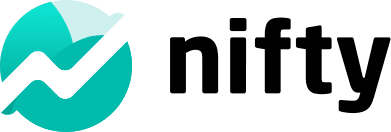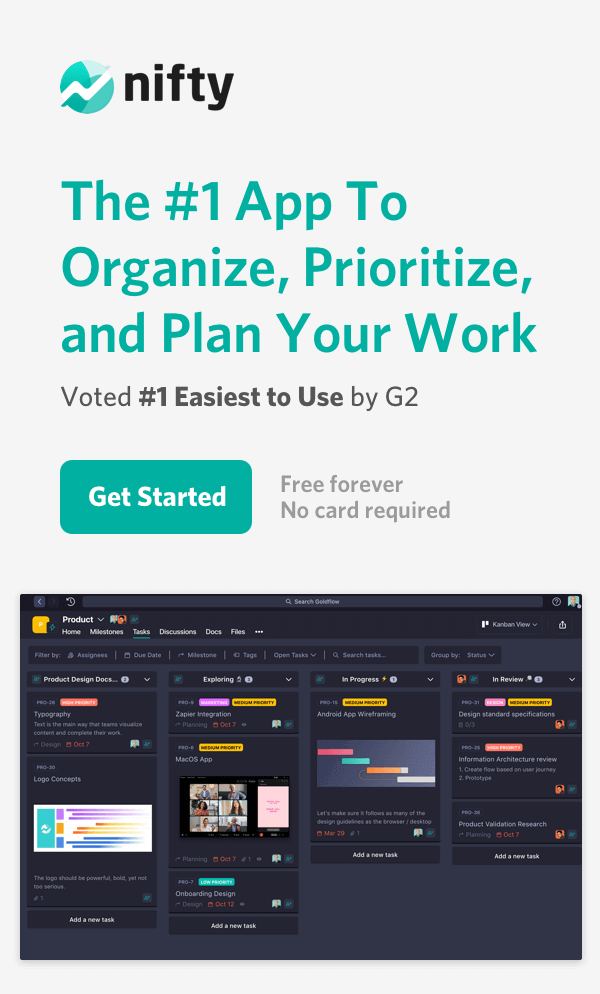Goodnotes Vs Notability: Which Note-Taking App is Better in 2025?

Note-taking apps have come a long way. They have evolved from a simplistic platform that allows you to capture information to “smart notebooks.”
These digital note-taking apps enable you to capture ideas as they come, jot down key points during meetings, capture handwritten notes, and use templates to brainstorm and organize your thoughts.
All in all, You don’t need to think of note-taking as a hassle. With the right app in your hands, you can enjoy the process and make it more productive, all with a mighty digital pen!
In this detailed guide, we’re comparing two popular note-taking apps: Goodnotes and Notability. Both excel in features like sharing, multimedia integration, and real-time collaboration.
But here’s the twist—why stop at just note-taking? Nifty, a versatile all-in-one solution, not only covers your note-taking needs but also helps you manage projects, collaborate with teams, and stay organized on a single platform.
So, which tool will be your go-to? Let’s explore and find the perfect fit for your needs.
Meet Nifty, Your Go-to Solution to the Goodnotes vs Notability Debate
Both Goodnotes and Notability are great note-taking apps, but there’s a third option that’s even better: Nifty.
Great ideas often come unannounced. Having an all-in-one productivity tool like Nifty comes in handy in such a scenario as it lets you capture, organize, and collaborate on notes seamlessly, turning those ideas into actionable, meaningful outcomes.: Plus, Nifty ties your notes directly to your projects.
Nifty Docs for Effortless Note-Taking
Nifty comes power-packed with collaboration, document management, project management, and productivity features. You can view all these elements within a centralized dashboard, which means no more toggling between tabs or screens:

Here’s a quick run-through of Nifty Docs:
- Unified Document and Notes Management: Nifty Docs brings all your notes, documents, and files into a single platform, eliminating the frustration of juggling multiple tools. Whether it’s brainstorming ideas or finalizing strategies, everything stays organized and accessible within your projects.
- Real-Time Collaborative Note-Taking: Forget scattered ideas and disjointed feedback. With Nifty, you can co-edit notes in real time, suggest updates, and stay aligned with your team. Whether you’re drafting a Nifty Doc or integrating with Google Docs, Sheets, or Presentations, collaboration happens effortlessly and instantly.
- Contextual Feedback and Discussions: Collaboration goes beyond just writing—Nifty lets you leave comments on specific sections of your notes, driving focused discussions and resolving issues quickly without endless back-and-forth emails.
- Advanced Note Organization: Finding your notes and documents is no longer a hassle. Nifty’s powerful search and filter features let you locate anything by name, keyword, or user, saving time and reducing stress.
- Integrated Workspace for Seamless Productivity: Nifty Docs integrates directly with Google Workspace, enabling you to create and store Google Docs, Sheets, and Presentations alongside your notes. This keeps your workflow uninterrupted and ensures all your important information stays centralized.
- Secure Sharing and Permissions: Share your notes effortlessly with teammates or clients, complete with customizable permissions for viewing, commenting, or editing. This gives you complete control over your content while ensuring smooth collaboration.
With Nifty, note-taking becomes more than just writing. It reduces tool fatigue and keeps users focused on what really matters—getting work done.
Close the Goodnotes vs Notability debate.
Try Nifty
What Is Goodnotes?

Let’s first assess Goodnotes as a note-taking app.
Goodnotes is one of the best note-taking apps for iOS users. This app combines the best of both worlds—it embraces the art of old-school note-taking within a digital-first platform. The app consolidates all your notes across iOS devices and organizes them in one place. The Goodnotes user interface is intuitive, making it easy to annotate imported objects like PDFs.
Another feature that’s a hit among users is Apple Pencil, which is as simple as putting pen to paper. With Apple Pencil, you can easily write notes, draw sketches, annotate PDFs, record audio, and so on.
Goodnotes also offers a powerful search feature in its free and paid versions. This functionality allows you to search using specific words, sketches, phrases, etc., within your handwritten notes. Even if your handwriting is difficult to comprehend, Goodnotes can extract information within seconds.
That’s not all. You can mark notes as a Favorite or create a table of contents with the Outline view. You can also import images from your phone’s library and convert your handwritten notes to text within seconds.
Goodnotes Key Features: At a Glance
- Import PDF as a template: You can import any PDF document (be it a sales template, daily planner, To-Do list, etc.) and use it as a one-click, repeatable template.
- Synchronicity: Goodnotes syncs across iOS devices, so you can literally pick up note-taking where you left off.
- Multiple documents: Goodnotes allows users to manage multiple documents simultaneously, making it easier to compare notes side by side and utilize organizational tools to handle several notes within the same app.
- Study Set: The Study Set feature has been conceptualized keeping students and academics in mind. It offers tools such as flashcards, spaced repetition, and active recall to supercharge the student’s learning. You can use typed notes, images, and handwritten content to help reinforce what you’re studying.
- Styling: If customization is high on your must-have list, Goodnotes comes with built-in shape tools, pen types, highlighter tools, and text box tools to give your notes a creative edge.
- Hand notes to text: Goodnotes leverages Optical Character Resolution (OCR) technology to convert handwritten notes to text. This prevents critical information from being lost in translation.
- Elements tool: The Elements tool allows you to save drawings as well as written content as reusable elements. You can save these “elements” to a collection and insert them into other notes as needed.
- Versioning: Another signature feature of Goodnotes that deserves special mention is its ability to automatically adapt all note revisions to your handwriting style. This consistency makes this app incredibly reliable for maintaining a personalized note-taking experience.
- Goodnotes Marketplace: The Goodnotes Marketplace offers beautifully created planners, paper templates, covers, and stickers from various third-party creators:

The app has a few features underway, such as password-protected notebooks, a pencil tool, and more.
Goodnotes is good for notes, but Nifty is great!
Know why
What Is Notability?

Notability is a top choice for users who want to sketch, write, and capture information on the go. If you’re familiar with Apple Pencil, this app is another worthy contender.
For starters, you can use Siri to set reminders for your notes. You can review and annotate PDF documents. To flex your personalization muscle, you can choose from a variety of colors, line styles, paper types, and more to create beautiful, productive notes. You can fluidly write on-screen notes and mark up docs using various writing tools, enhancing the overall handwriting experience.
Its unique close-up writing feature allows you to write notes without any pesky eye-squinting. The formatting is easy, and the navigation feels intuitive.
Notability’s Key Features: An Overview
Your quest to analyze Notability vs Goodnotes is incomplete without taking a look at Notability’s key features:
- Audio recordings: Notability syncs the captured audio recordings with the notes you take and offers instant time-stamped transcriptions for a paid price.
- Notes replay: The Notes replay syncs handwritten notes with audio recordings automatically. When you click on a word or image, it jumps to the corresponding audio during playback.
- Handwritten notes to text: Handwritten notes can be a pain to decipher—not anymore. Notability converts the messiest of handwritten notes to text automatically. You can also convert your handwritten math equations to hi-res images.
- Change versioning: Notability also allows you to make changes to your notes after the fact, including changing the color and style of the content.
- Drawings and sketches: The best way to reinforce a concept is to show it literally, and Notability allows you to do just that. Make drawings, add shapes, sketch ideas, and add a visual character to your note-taking prowess.
- Visuals all the way: With Notability, you can easily integrate various elements into a single note. Whether it’s photos from your library, gifs, web images, or your own drawings, you can seamlessly combine them all in a highly contextual and meaningful note.
- PDF annotation: Easily import PDF documents to make notes or highlights directly on the document.
- Built-in file system: Organize and access your library of documents within the app.
- Unfiled notes: Navigate through your digital notes with ease using the sidebar that categorizes them into sections such as Recents, Shared, Favorites, and unfiled notes, helping you manage documents without sorting them into specific folders.
- Cross-platform syncing: Notability seamlessly syncs between iOS and Mac versions.
- Notability Gallery: Present your work while keeping a second hidden note visible. You can share your notes in the public Notability Gallery and explore notes shared by others:

Discover the best note-taking app for you
Get Started
Goodnotes vs Notability: A Side-by-Side Comparison
Here’s an in-depth comparison of Goodnotes vs Notability to help you make the smart choice:
| Features | Goodnotes | Notability |
| 1. Writing experience | – Slightly better writing feel – No noticeable lag – Apple Pencil is best for writing notes on an iPad – Intuitive pen gestures with features such as scribbling to erase, circling to select, and converting handwritten math equations | – Good writing experience with no noticeable lag – Works well with various styluses – Screen protector preference varies – Helps erase text easily |
| 2. Customization | – Customizable tool palette with custom themes and page templates – Easier to add and manage text boxes – Good for adjusting stroke size and text color – Helps organize notes using customizable folders – Allows adjustment of pen tool settings, including color and style – Customizable highlighter tool presets for different colors and layouts | – More intuitive for adjusting stroke types and sizes – Easier to change the color of the text and the content even after you’ve written the note – Allow better handling of text boxes after converting handwriting to typed text |
| 3. Handwriting conversion | – Efficient conversion of handwritten to typed text – Handles mixed capitalization well | – Similar conversion process – Handles capitalization well – Slightly better in managing text boxes post-conversion |
| 4. Text management | – Easier to add and manage text boxes – Better page layout | – Superior text box formatting – More intuitive toolset for text formatting |
| 5. Text highlights | – Highlights text on top with color in the background, boosting readability and visibility of highlighted text | – Highlights text with color on top, which lowers readability levels |
| 6. Zooming capabilities | – Intuitive zoom tool with scrolling on the left side – Good for confined writing areas but may feel less natural | – More intuitive zoom tool with scrolling on the right side – Better for confined writing spaces |
| 7. Organization | – Access to unlimited multi-colored folders and subfolders – Allows you to view notes across different tabs – The hierarchical folder structure makes it easy to use – Quick access to favorites, bookmarked pages, and shared documents via the sidebar | – Allows side-by-side viewing, thanks to a split screen, to help you compare and work on documents simultaneously – Lasso tool allows you to resize notes, play with the content style, and categorize notes into groups |
| 8. Detecting errors | – OCR recognizes mathematical expressions, symbols, and chemical elements – Detects and corrects errors in typed and handwritten math equations automatically | – The tool does not detect errors within your notes |
| 9. AI assistance | Goodnotes 6 offers a host of AI-powered tools for: – Automatic spellchecks, word prompts (read: autocomplete), and text editing – Interactive exam practices for SATs and DSE math prep courses – AI Math Assistance to catch errors in math equations – Summarizing notes The tool’s AI feature “learns” your handwriting and replaces words in your specific handwritten font | – No AI assistance is available as yet |
| 10. Pricing | – Free: $0 – All Platforms Yearly: $9.99/year – Apple One-Time Payment: $29.99/one-time payment – Android and Windows Yearly: $6.99/year – Goodnotes for Business: Contact the team – Goodnotes for Schools: Educational institutions using Apple School Manager have full access to Goodnotes for free | – Notability Starter: $0 – Notability Plus: Contact the team – Notability is free for schools that use Apple School Manage |
Here’s a summary of the two platform’s features:
| Key Differences | Goodnotes | Notability |
| Organized as individual documents and folders | ✅ | ❌ |
| Supports Apple Pencil pressure sensitivity and palm rejection | ✅ | ❌ |
| Includes a laser pointer tool | ✅ | ❌ |
| Offers presentation mode | ✅ | ❌ |
| Can hide the iPad status bar | ✅ | ❌ |
| Provides flashcards with spaced repetition | ✅ | ❌ |
| Features AI-powered note-taking tools | ✅ | ❌ |
| Allows customization of folder colors and templates | ✅ | ❌ |
| Organized by Subjects and Dividers | ❌ | ✅ |
| Supports adding GIFs and web clips | ❌ | ✅ |
| Offers password protection for notes and exports | ❌ | ✅ |
| Can publish notes to the Notability Template Gallery | ❌ | ✅ |
| Access to premium planners, templates, and stickers | ❌ | ✅ |
| Includes app themes | ❌ | ✅ |
The verdict: For note-taking, Goodnotes 6 is better if you prioritize extensive customization, flexible text and shape options, and advanced collaboration features with the goodness of AI (pun intended). In contrast, Notability is stronger if you need superior audio recording and transcription, more privacy for your notes, and traditional means of drawing and note-taking.
Say goodbye to old boring notes, say hello to Nifty
Get Started
Nifty Orbit AI: An AI-powered App That Makes Taking Notes Easy
You can access Nifty Orbit AI within your workspace. This AI-powered tool allows you to capture thoughts and ideas at the click of a button:

You can categorize your notes, highlight sections, add comments for specific team members, and ask the AI tool to complete your notes.
For writing projects, Orbit AI can draft outlines, suggest improvements, and even check for errors. When planning your week, it organizes your to-dos and tracks your progress. Whether you’re studying or managing tasks, Orbit AI keeps everything streamlined and efficient.
Goodnotes vs Notability on Social Media
On searching for Goodnotes vs Notability on Reddit, most users lean towards Goodnotes as the better note-taking app. Here’s why:
- Its built-in flashcard feature is helpful for grad school students
- Excellent recording and customer support
- Improved file management system and intuitive UI
One user claims:
I like the user interface of Goodnotes 100x more. It just seems cleaner and easier.
Talking about other strengths of Goodnotes, another user explains:
If this was a year ago I would say Notability, but now, 1000% Goodnotes. For me, it allows printing the pages more easily and taking irl documents to read/annotate in much more easily than Notability. Also it’s a one-time fee compared to Notability’s monthly (or you get limited pen strokes).
On the other end of the spectrum, other users who prefer Notability say:
I love everything about notability! I don’t usually use handwriting to text, but I love the handwriting features, pen, pencil, highlighter. I love how they introduced the tape so that you can hide information for studying purposes. I love how they have college ruled paper templates in various colors. This app is packed with wonderful features for the avid note taker.
Another user claims:
Drawing is better on Notability. Notability has tape and audio. Subscription ensures high quality updates. Notability has better PDF support and dark mode, packed with features.
That said, some downsides to using Notability include:
- Inability to use the same name for multiple files
- Messy app updates, making using Notability a pain of late
In the end, the app you choose depends on your personal preferences and end goals.
Conclusion
Leverage Nifty to transform the way you take notes by automating tedious tasks and providing intelligent assistance. Whether you’re in a meeting, brainstorming ideas, or simply jotting down thoughts, Orbit AI helps you capture—and organize—information more effectively so you can focus on your work without distractions.
Here’s the long and short of it: In the battle between Goodnotes and Notability, Nifty emerges as a robust alternative. If you’re looking for a tool that simplifies note-taking, collaboration, enhances productivity, and keeps everything in one place, Nifty is your answer.